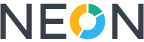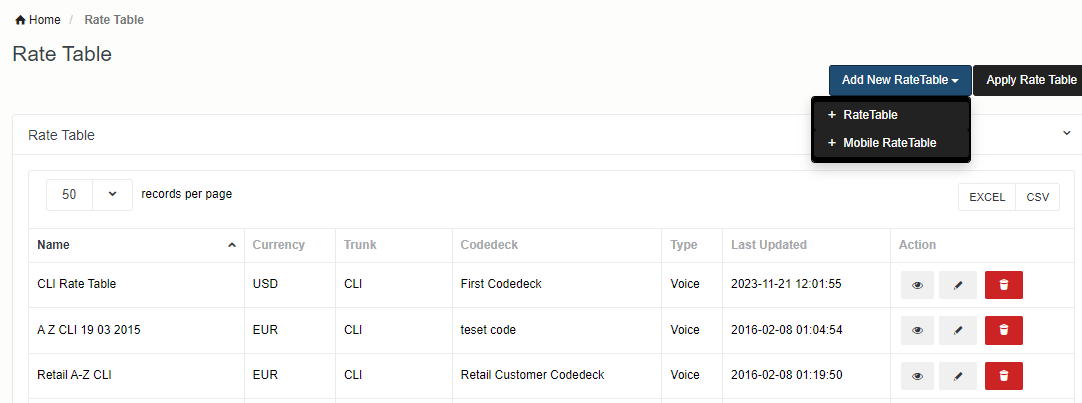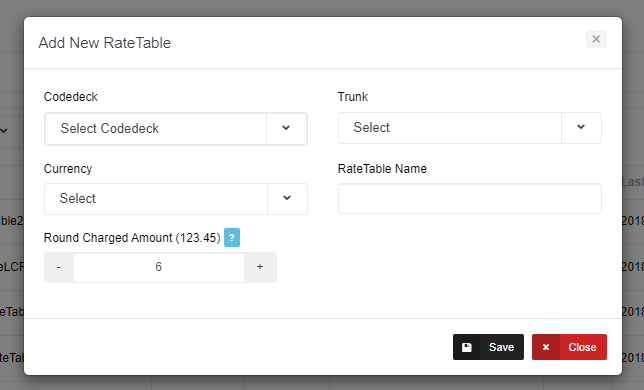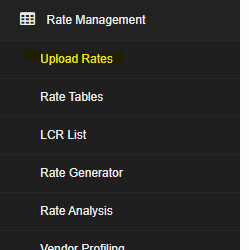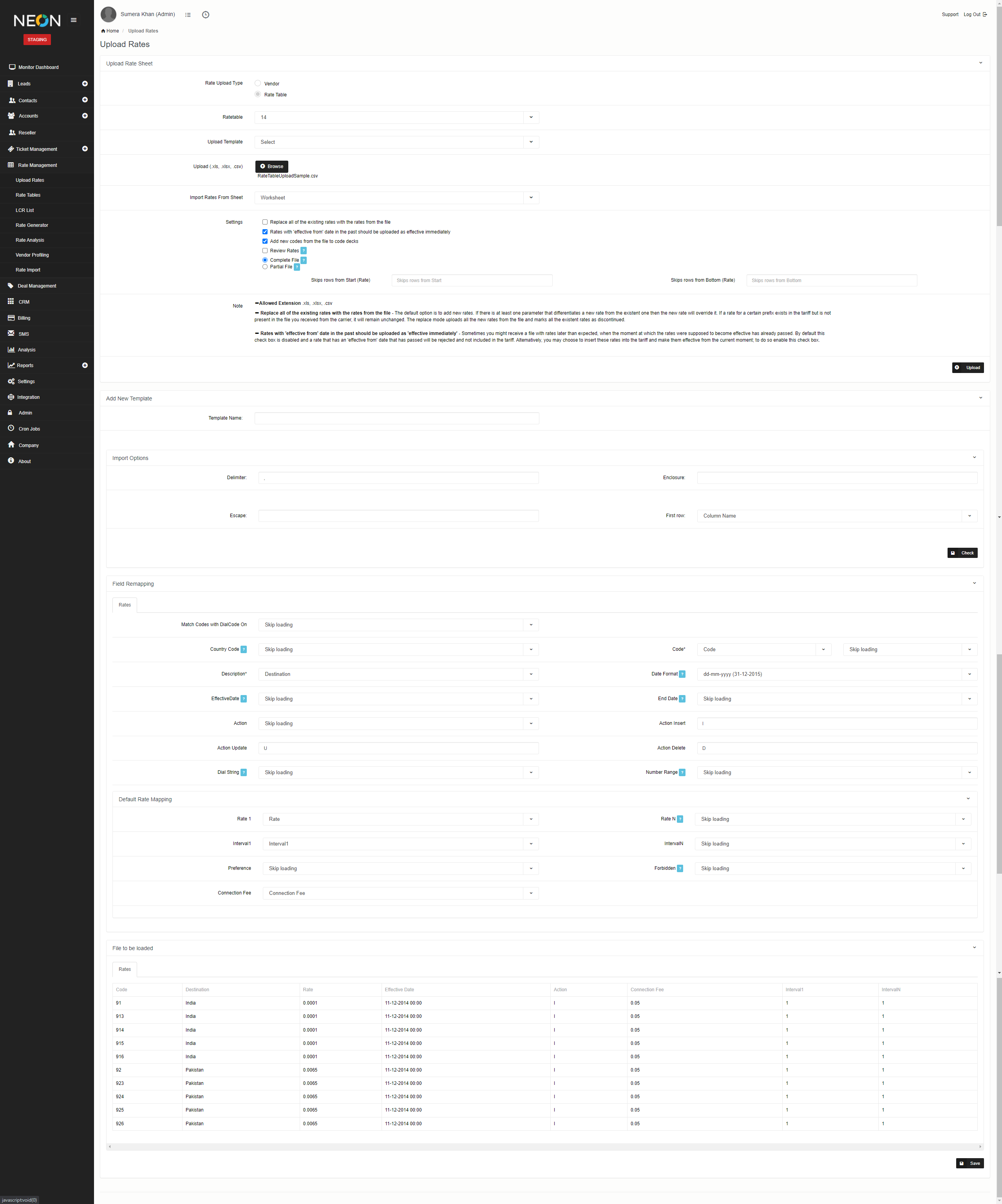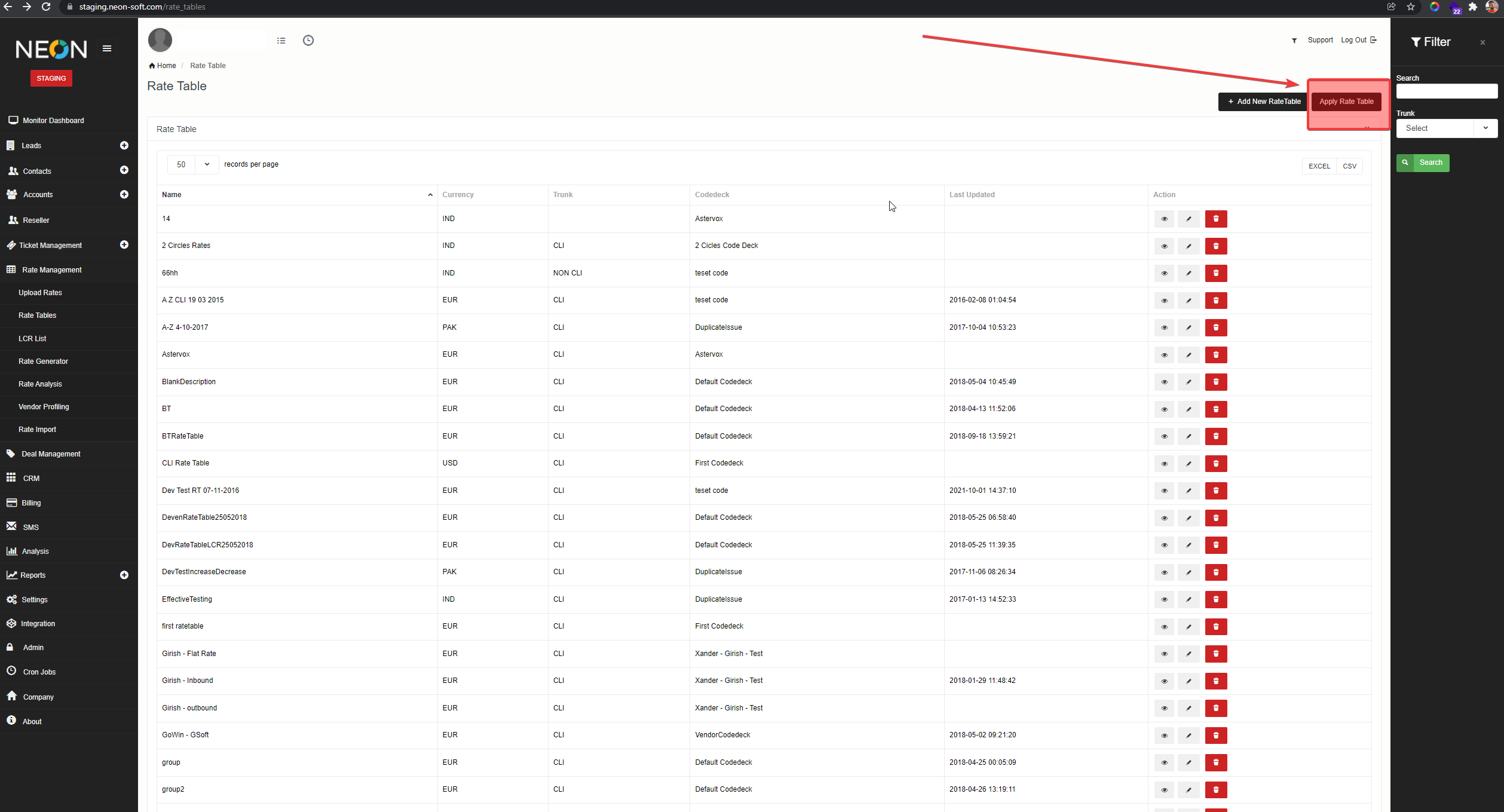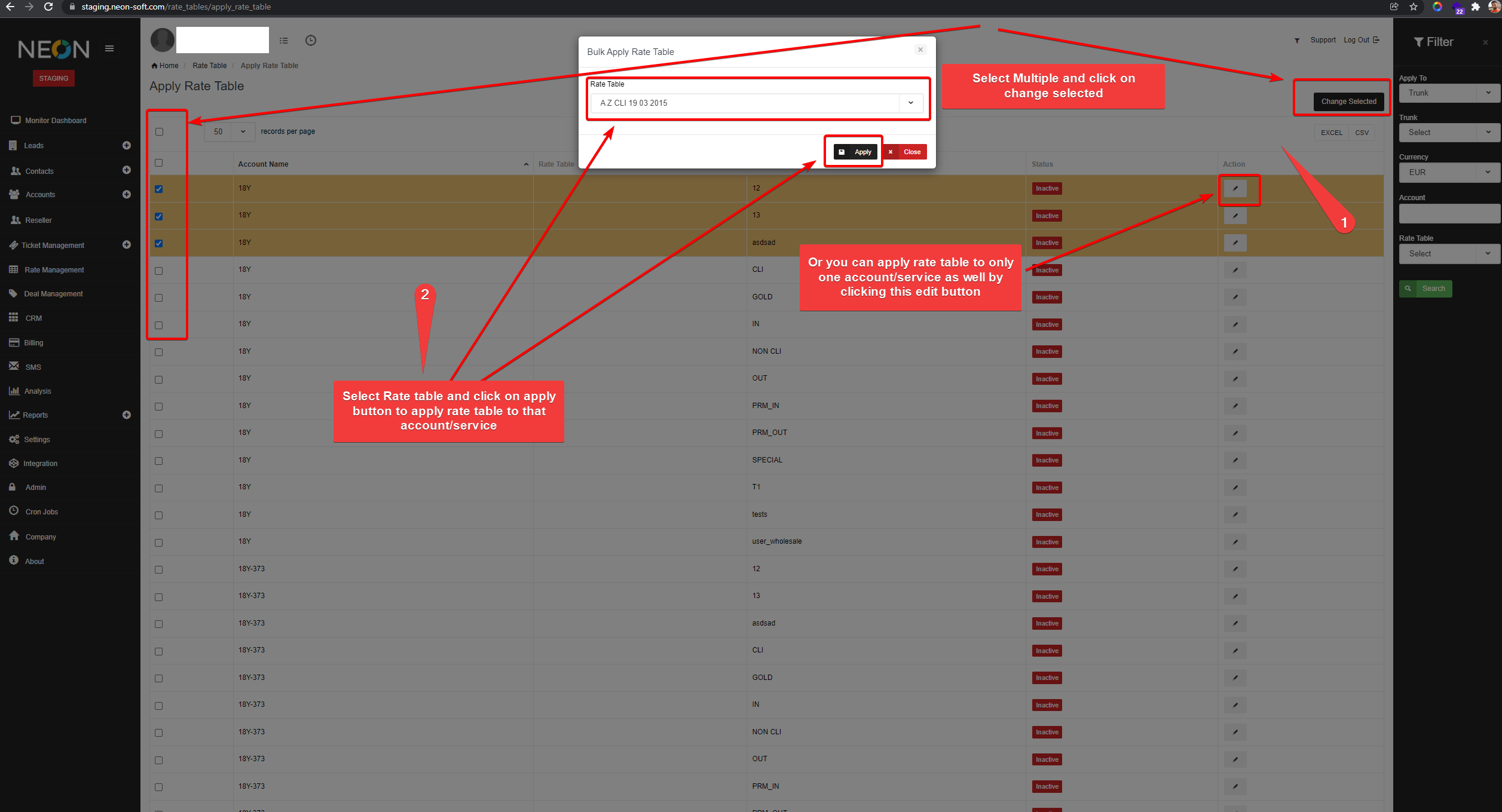Rate Tables
NEON lets you create unlimited rate tables. You can assign rate tables to any number of customers. This provides a single point of maintenance for many customers' rates, though you can also easily override them in cases of negotiated discounts.
1) Add Rate Table
Here you can add your voice or mobile rate table. Please go to Rate Management > Rate Table.
Fill the required fields and click on the save button
| Field | Description |
| Codedeck | codedeck is list of destination sets, you can set your codedeck from settings -> codedeck |
| Trunk | optional |
| Currency | default currency for a rate table |
| Rate Table Name | name of a rate table |
| Round Charge Amount |
it's round up the value to given decimal points. Ex: you have entered 2 in Round Charged Amount then it will round the CDR amount like this : amount is 1.2355 becomes 1.24. Note that rounding off is always done upwards.
If you don't want rounding then keep default value 6. |
2) Upload Rates
You can upload rates from Rate Management-> Upload Rates
Then upload your rate file and map your columns from excel/csv
3) Apply Rate Table
You can apply the rate table to Trunks or Service by clicking on the Apply Ratetable button. Use the Trunk option if your setup is wholesale otherwise, use the Service option.
Click on Edit button to apply rate table to any single account/service or you can also select multiple account/service and click on apply selected button to apply on multiple account/service. then select Ratetable on the popup and click on Apply button.
Rate Fields
Voice Rate Table
| Field | Description |
| Code | Destination code |
| Effective Date | Rate Effective from |
| Rate1 | Rate for first interval |
| RateN | Rate for N interval |
| Connection Fee | fee you want to charge as soon as call gets connected, if you don't want to then keep it 0. |
| Interval1 | If you are doing per second billing then enter 1 and if you are doing per minute billing then enter 60 |
| IntervalN | After first Interval how you want to charge, if per second then enter 1 and if you are doing per minute billing then enter 60. |
| Timezone | Time of a call, if you are using peak off-peak rates. if not then select default. |
Mobile Rate Table
| Field | Description |
| Code | Charge code |
| Effective Date | Rate Effective from |
| Rate Type | You can add rates in three forms (Fixed Rate , Percentage or Rate) |
| Rate | Rate Value |
| Category | Type of code (SMS,MMS,Usage,Data) |
| Timezone | Time of a call, if you are using peak off-peak rates. if not then select default. |