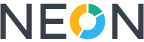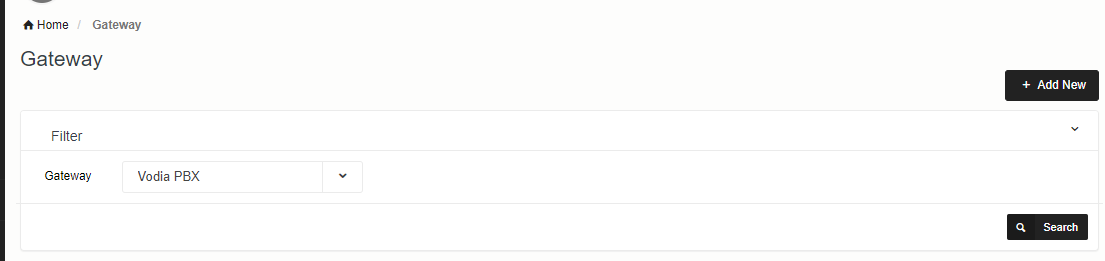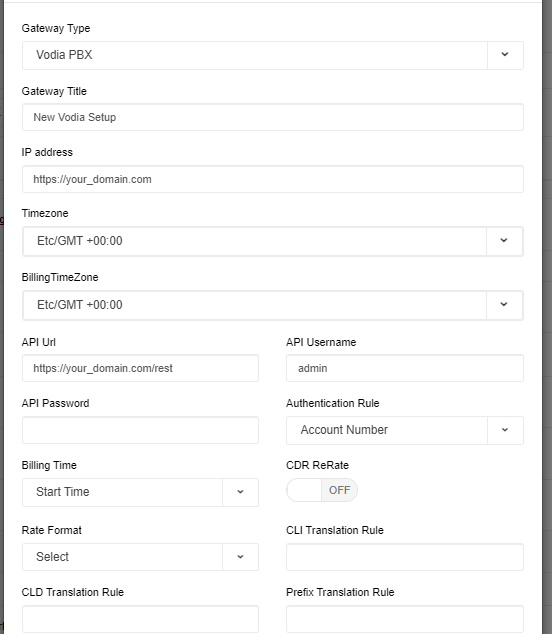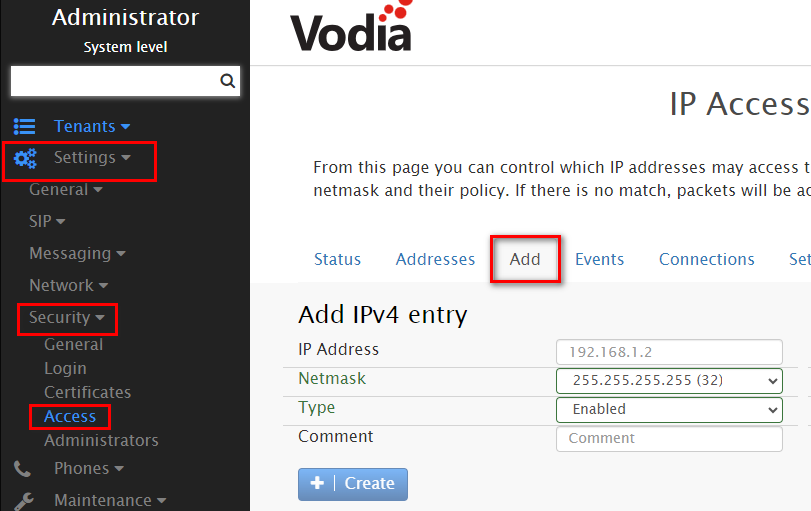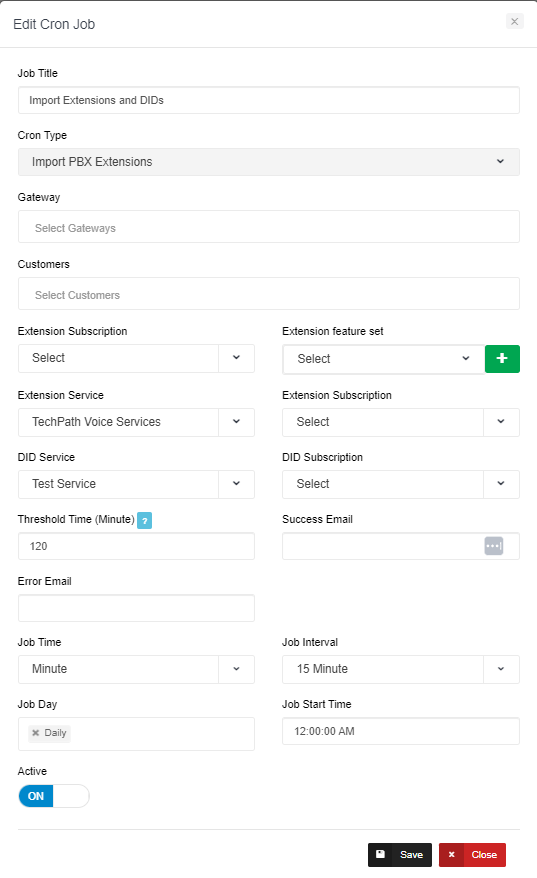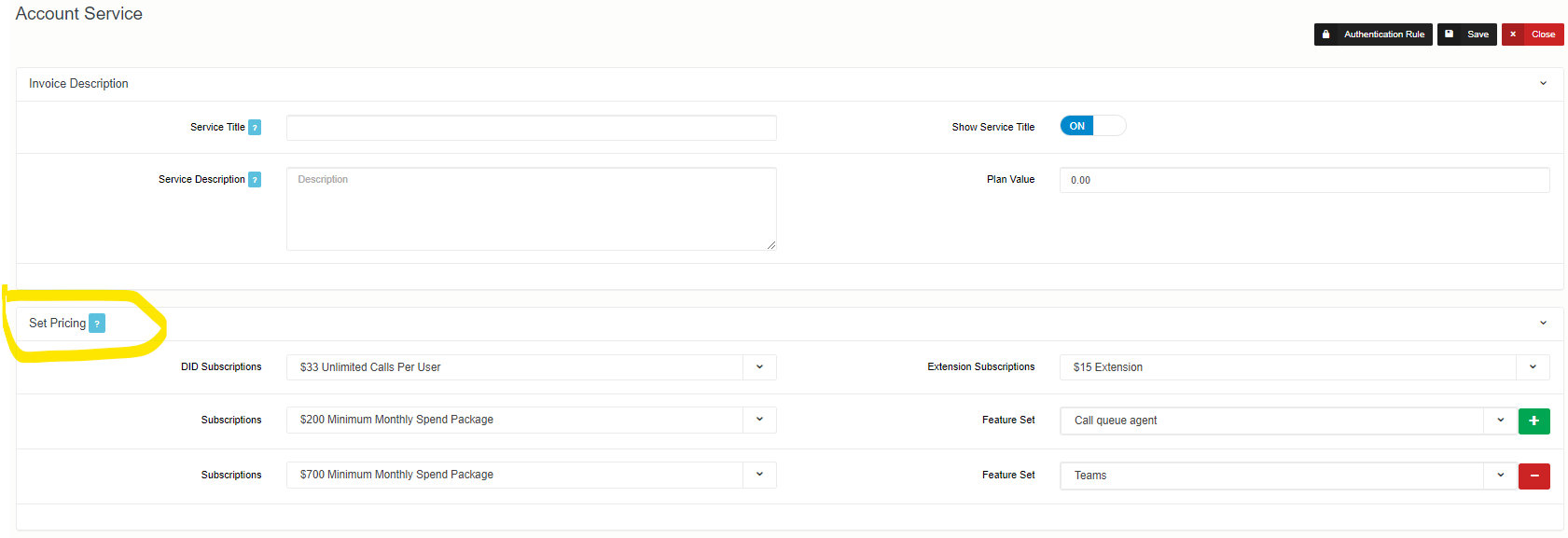Vodia PBX Integraton
In order to enable integration with Vodia PBX please follow the below steps:
Add Vodia API details
- Go to Integration->Billing Gateway->Vodia PBX
- Click on Add New and add the details.
3. Add API url username and password and other details. You can get API details from your Vodia panel.
| Field | Description |
| API User Name | Enter API's username (Required) |
| Authentication Rule | Select Account number |
| CDR ReRate | If you want to re-rate CDRs from NEON then turn it ON otherwise keep it OFF |
| CLI Translation Rule | Optional |
| API URL | Enter API URL (Required) |
| API Password | Enter API password (Required) |
Add NEON IP address
Allow NEON server IP in Vodia PBX under:
- Vodia PBX admin->setting->security->access
Setup Cron Job to import CDRs
- Go to Cron Job page in NEON > Add New
- Select type “Download Vodia PBX CDR”
- Add all the details and click on Save
Import Accounts
- Go to Accounts ->Action->Import->select gateway->Next
- Select the accounts you want to import and click on the Import button
Auto import Extensions and DIDs
In order to auto-import DIDs and Extensions from Vodia follow the below steps:
- Go to the Cron Job page in NEON > Add New
- Select type “Import PBX Extensions”
- Add all the details and click on Save
Extension Feature Set Enter API password (Required)Extension Feature Set Enter API password (Required)Extension Feature Set Enter API password (Required)Extension Feature Set Enter API password (Required)Extension Feature Set Enter API password (Required)
Extension Feature Set Enter API password (Required)Extension Feature Set Enter API password (Required)
| Field | Description |
| Job Title | Enter API's username (Required) |
| Cron Type | Select Account number |
| Gateway | Gateway type against which you want to import CDR's |
| Customers | If you want to import against specific customer if you want to do it for all customer then leave it blank |
| Extension Subscription | |
| Extension Feature Set | Enter API password (Required) |
| Extension Service | Enter API password (Required) |
| DID Service | Enter API password (Required) |
| DID Subscription | Enter API password (Required) |
| Threshold Time (Minute) | Enter API password (Required) |
How to set Pricing for DIDs and Extensions import
You will need to set up your charges under Billing > Subscriptions first then those charges can be either set up at the cron job level or at the account level. if defined at the account level, then they will be used.
In order to configure charges at the account level, go to Account > Edit > Service > Edit
Here you can define prices for each feature set or just set Extensions Subscription which will be used for all Feature sets.