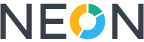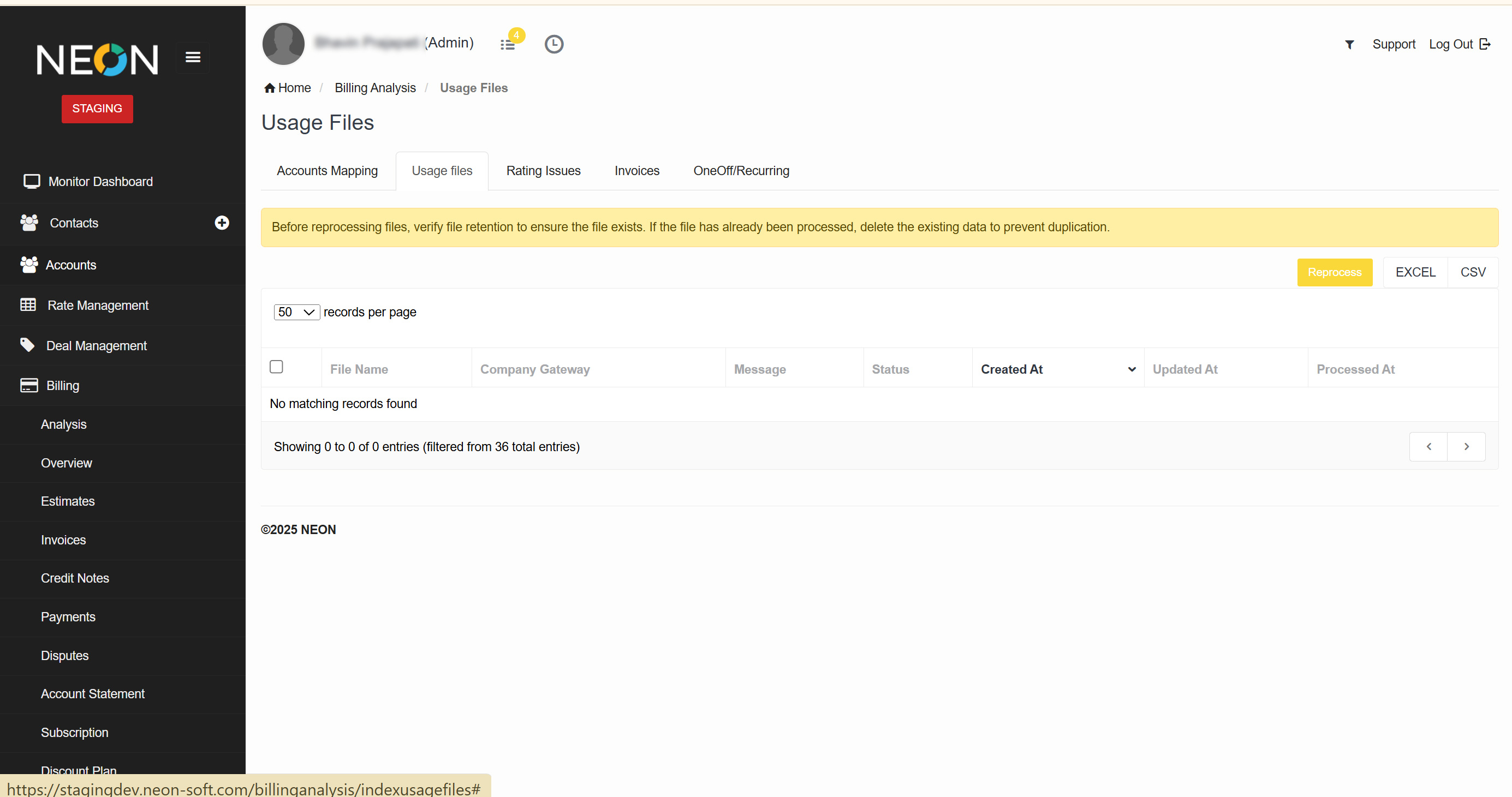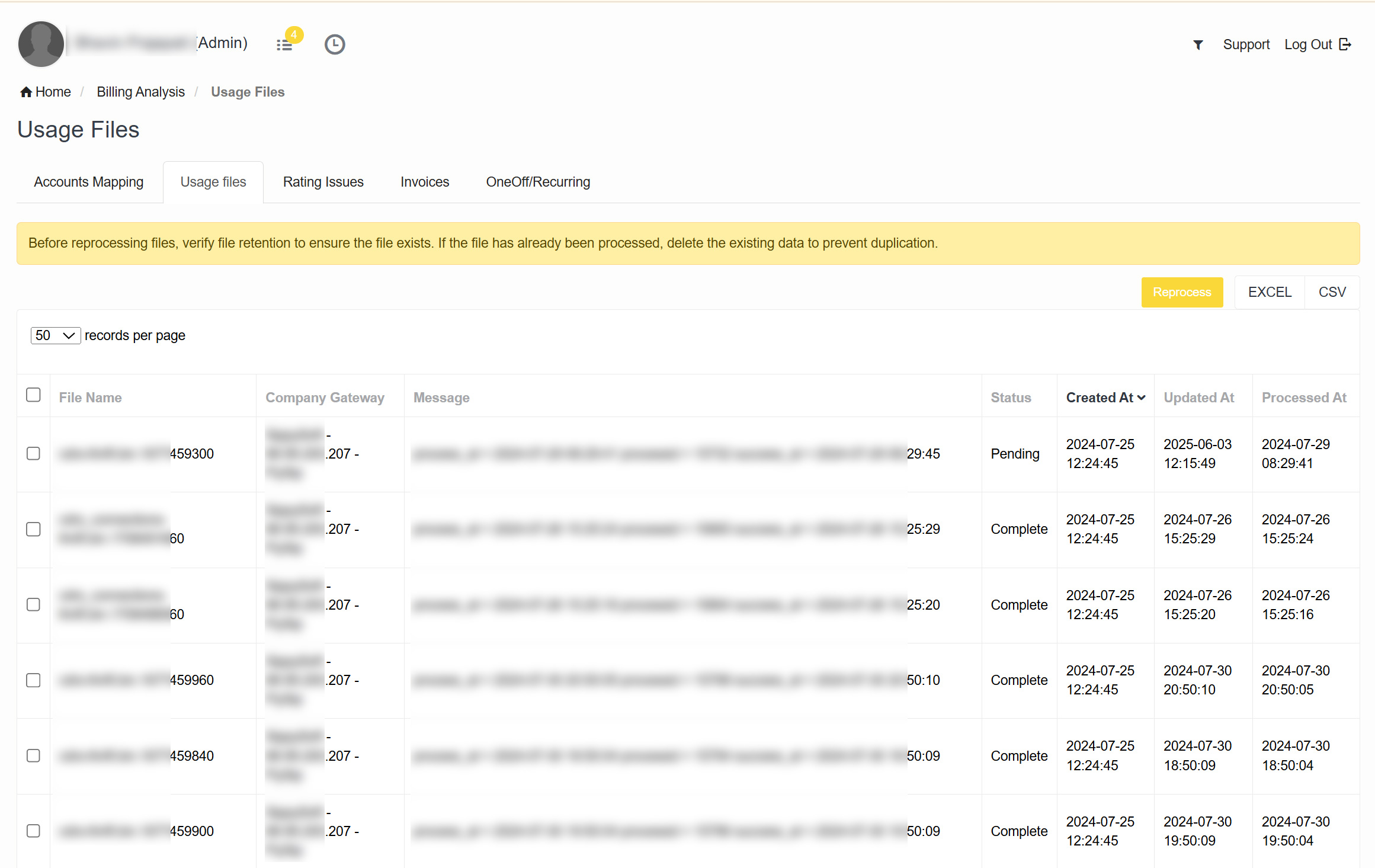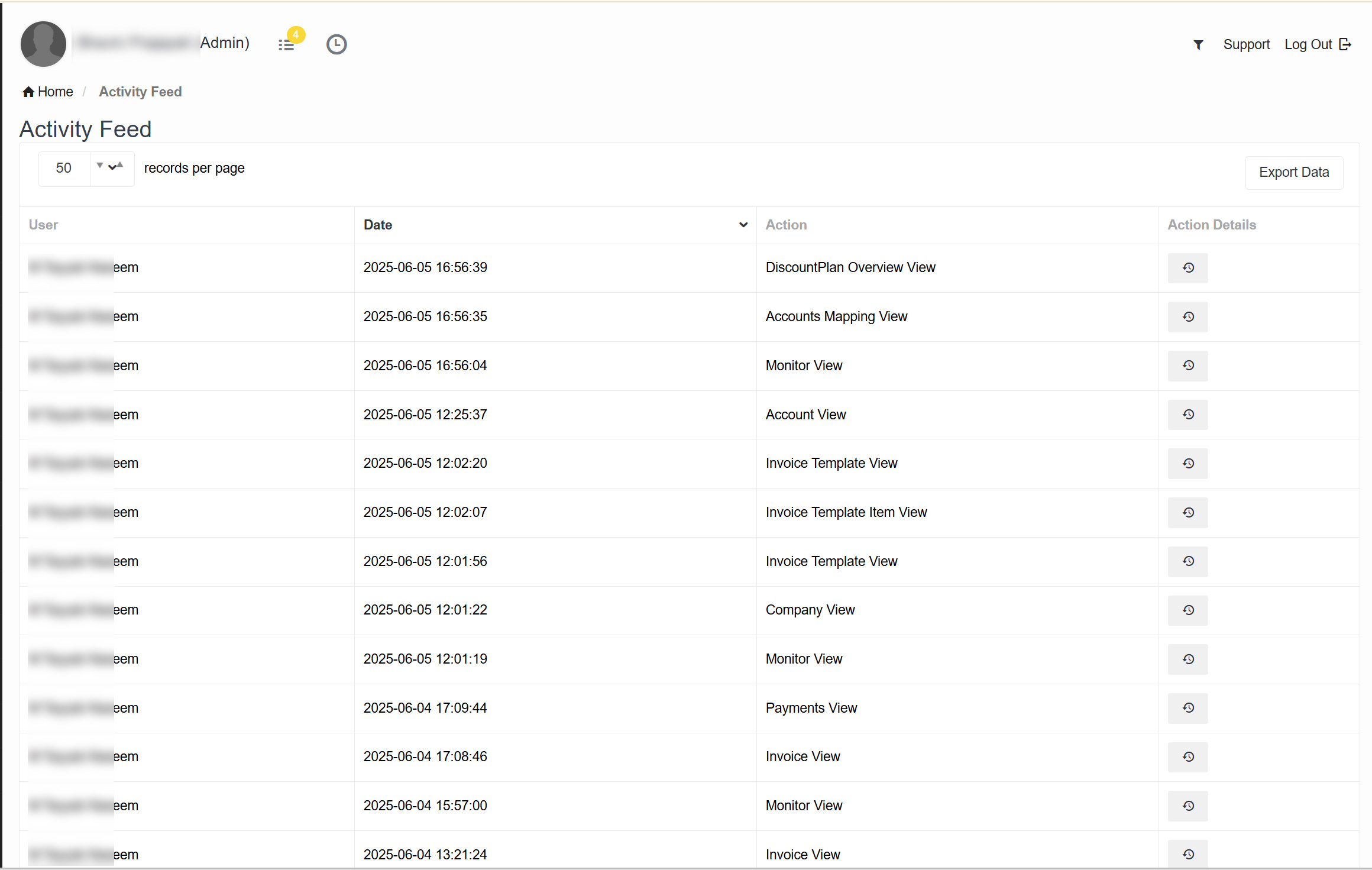Usage Files
We’ve introduced a “Usage Files” tab under Billing → Overview → Usage Files. This feature enables users to manually reprocess usage files. Once initiated, the system automatically updates the file status and begins the reprocessing workflow.
- Accessing Usage Files
To access the new feature:
- Login to your NEON account
- Navigate to Billing → Overview → Usage Files
- Functionality
- Users can select one or more files using checkboxes and click "Reprocess"
- By default, the screen displays 1-day data for faster loading and access
- Columns Displayed on Screen
|
Column Name |
Description |
|
File Name |
Name of the usage file |
|
Company Gateway |
The associated gateway used for this file |
|
Message |
System notes or processing messages |
|
Created At |
Timestamp when the file was created |
|
Updated At |
Timestamp of the last update |
|
Processed At |
When the file was processed |
|
Checkbox |
Used to select files for reprocessing |
- Filters Available
Use filters to search and narrow down files:
- Date – Filter by file date
- Gateway – Select from available company gateways
- Status – Choose from:
- Pending
- In Progress
- Success
- Failed
- File Name – Supports search
- Export Options
You can export the list (filtered or full) in the following formats:
- Excel (.xlsx)
- CSV (.csv)
- Reprocessing Warning Message
Before reprocessing, the system displays the following alert:
This ensures data integrity and prevents duplication.
- Logs and Audit Trail
Every file reprocessing action is logged automatically in:
Admin → Activity Feed