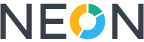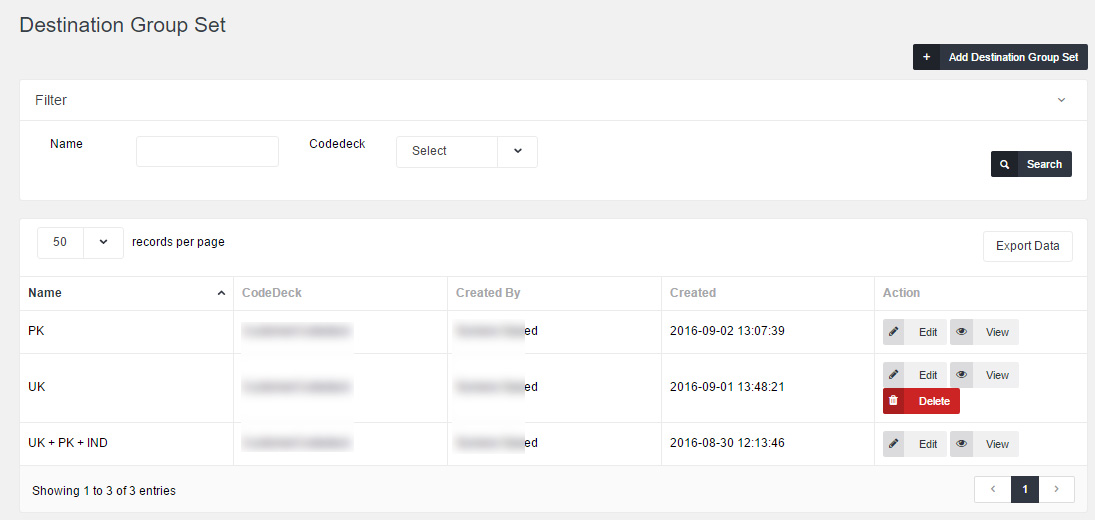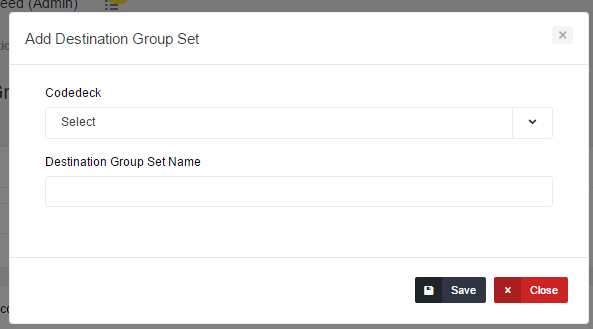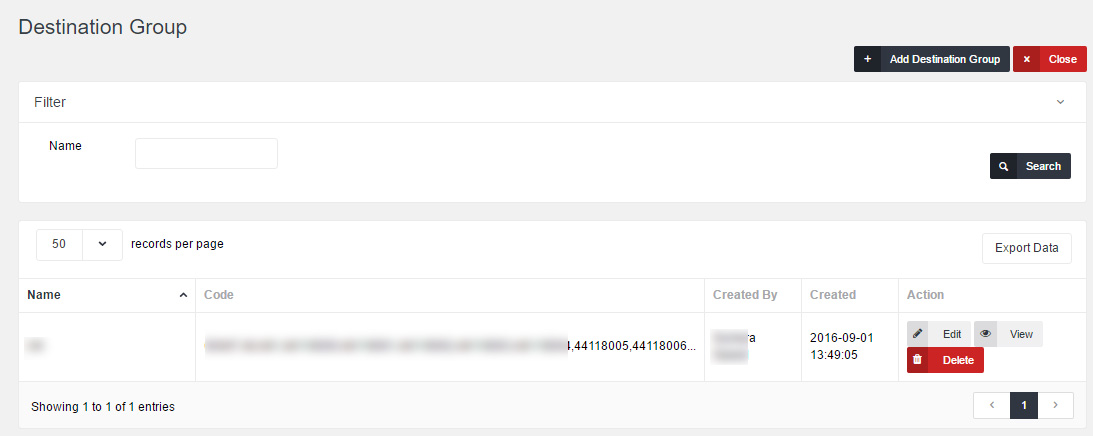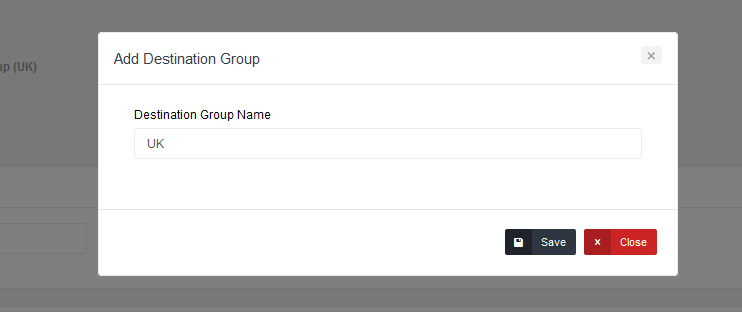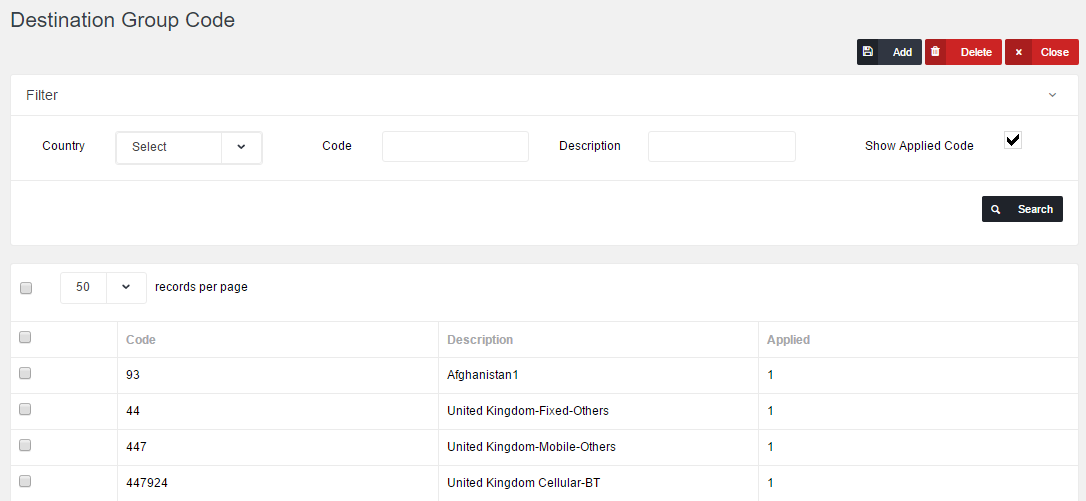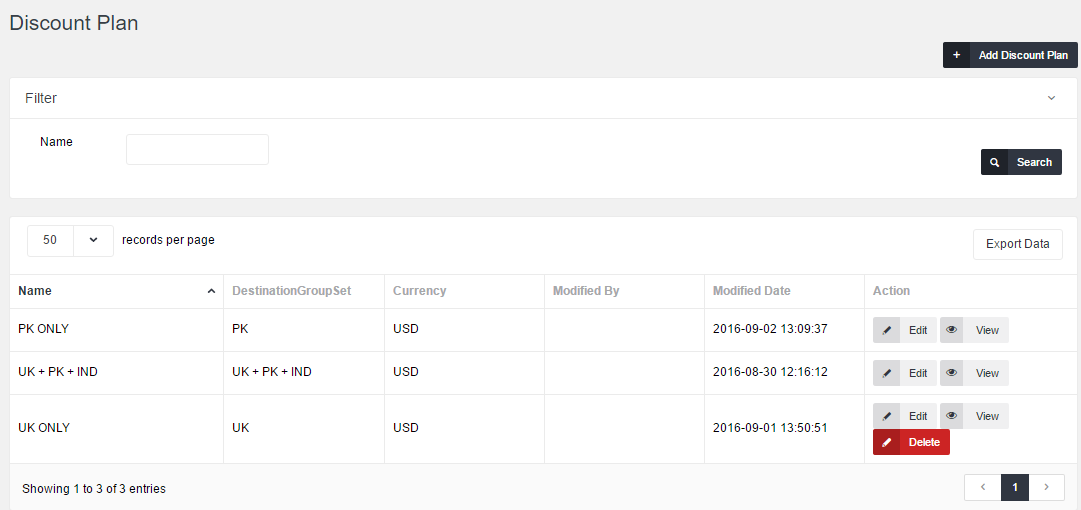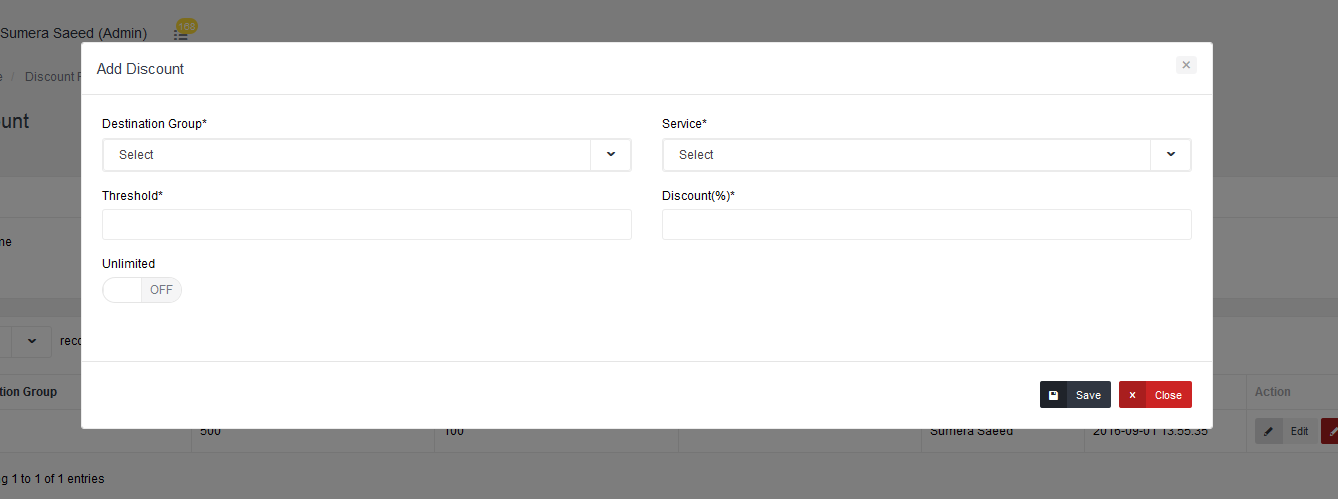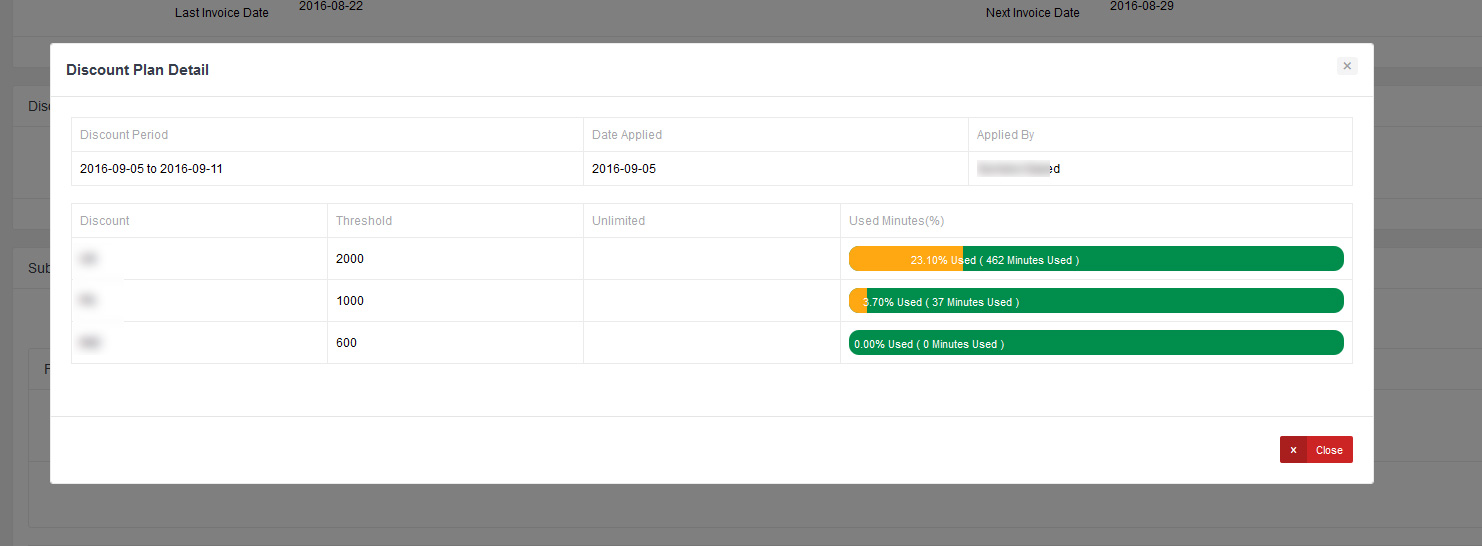Discount plans
This section shows you how to setup and apply discount plans
- Create Destination Group Set
- Create Discount Plan
- Apply Discount Plan
1. Create Destination Group Set
Add New Destination Group Set
To add a new destination group set, click 'Add Destination Group Set' button and a pop-up window with properties will appear.
After the destination group set has been created, click on 'View' button to create destination groups.
Destination Groups
Add Destination Group
To add a new destination group, click the 'Add Destination Group' button and a pop-up window with properties will appear.
After the destination group has been saved, click on the 'View' button.
Managing destinations (codes) within a group
Add: Select codes and click on Add to add codes to the destination group.
Delete: Select codes and click on Delete to remove codes from the destination group.
Please Note , If destination group set is applied to any discount plan then you won't be able to Edit or Delete it or Add more codes to it.
2. Create Discount Plan
To create discount plan go to Billing > Discount Plan.
/media/1413/d7.png
After the discount plan has been saved, click on 'View' button.
Defining Discounts for Individual Destination Groups
/media/1414/d8.png
To add new discount, click the 'Add Discount' button.
Thresholds : The threshold value is measured in minutes. The value entered must be numeric and greater than zero. To provide a special unlimited value for the threshold , select Unlimited box.
Discount : The percentage discount must be numeric. A 0% discount means "standard rates applied",while a 100% discount means "free call".
Please Note, If discount plan is applied to any account then you won't be able to Edit or Delete it.
3. Apply Discount Plan
To apply discount plan to customer go to Account > Edit Account > Service > Edit Service > Additional Options > Discount.
Here you can apply inbound and outbound discount plan to account.
Click on View Detail Button for more detail.