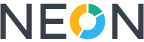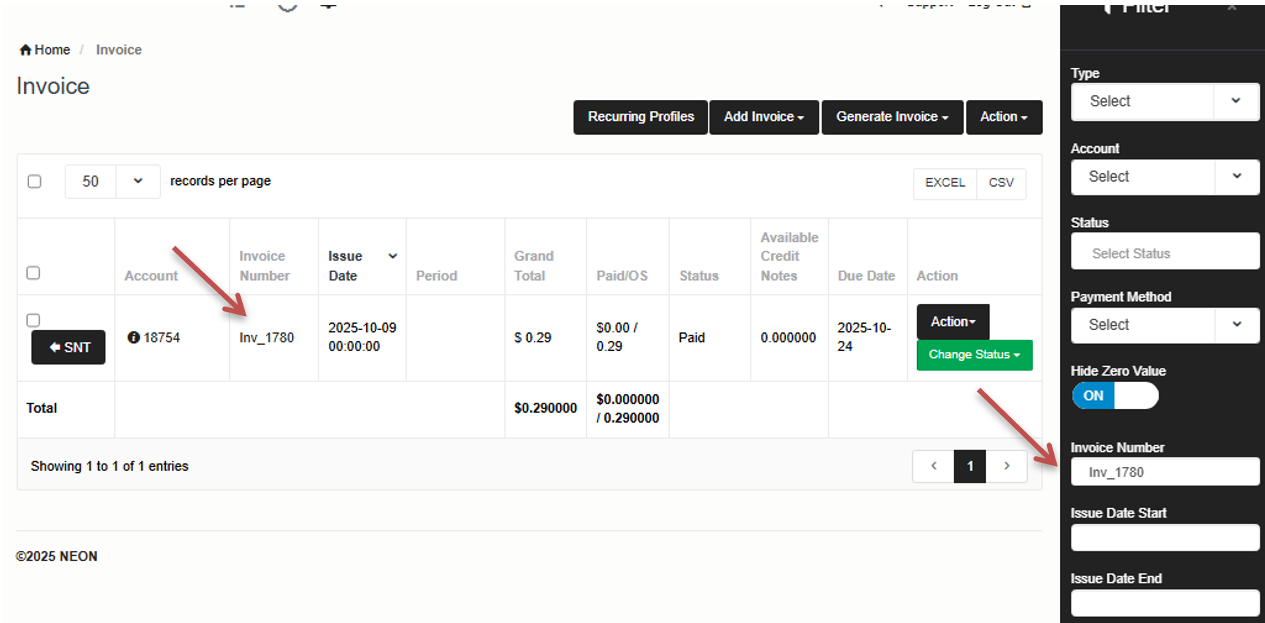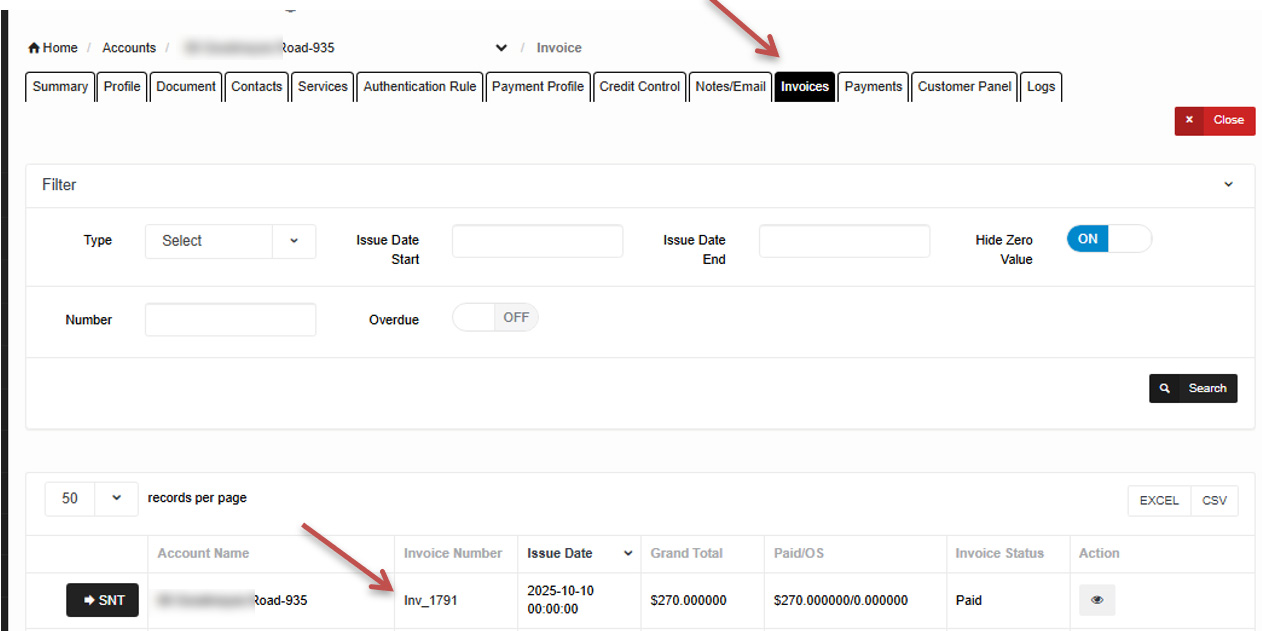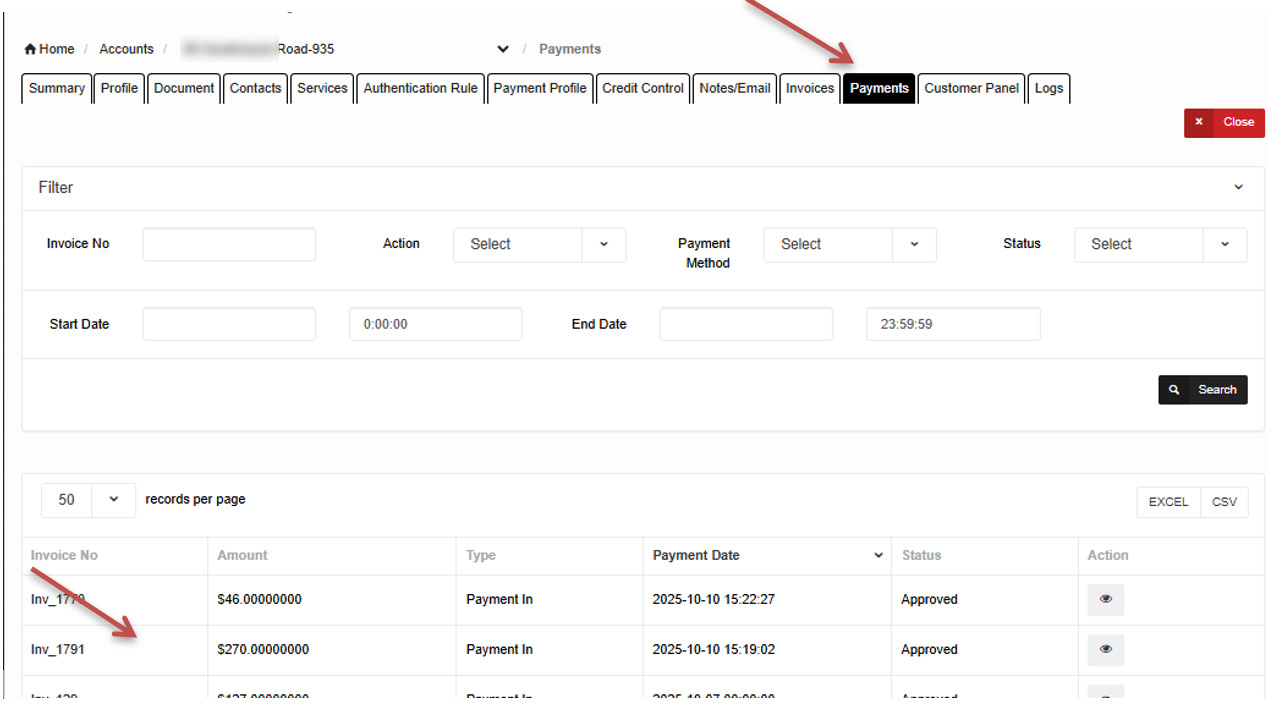View Invoice From Payment
We have introduced a new feature on the Payments page to improve navigation and accessibility.
Users can now click directly on an Invoice Number to open and view that specific invoice. The system will automatically apply a filter to display the selected invoice, making it faster to access and manage invoice details.
Purpose:
- On the Payments page, users can click on the Invoice Number to be redirected to that specific Invoice.
• On the Invoice page, the system will automatically set the filter to display the selected Invoice Number only.
• Users can perform standard actions such as Edit or View directly from the redirected Invoice page.
• The same functionality is implemented on Accounts → Edit → Invoices and Accounts → Edit → Payments pages.
How to Access:
- Login to NEON.
- Navigate to: Accounts → Payments.
- Locate the Invoice Number column in the payments list.
- Click on any Invoice Number — the system will redirect you to the Invoice page.
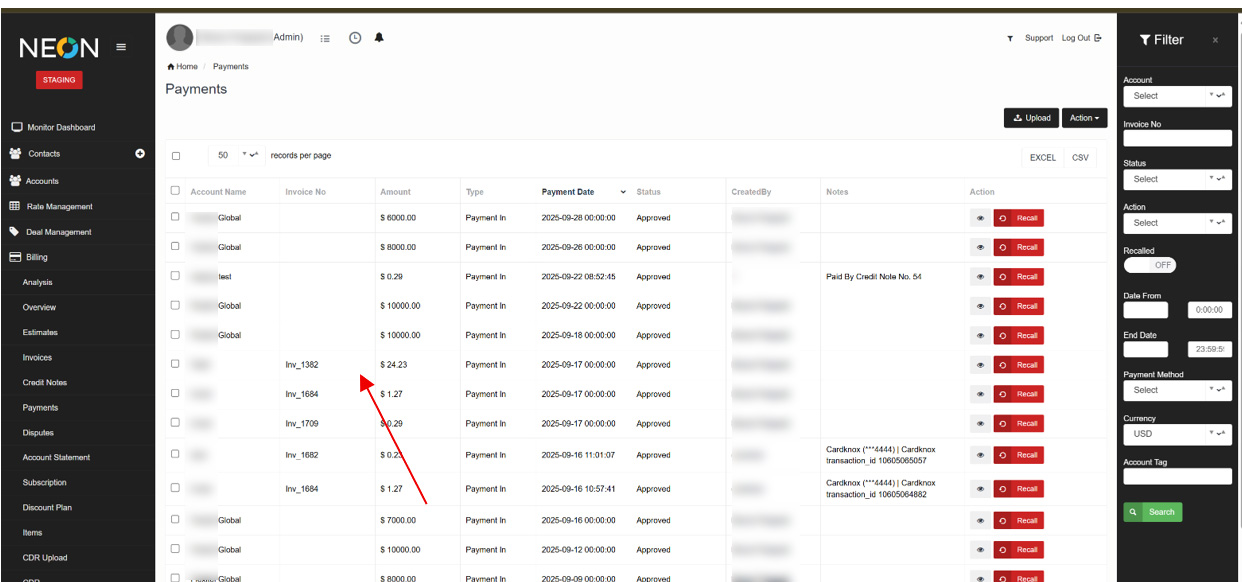
5 .On the Invoice page, you will see the filter automatically set to that specific invoice number.
6. You can now perform standard actions like Edit, View, or other available operations.
7. The same logic and behavior are implemented in:
- Accounts → Edit → Invoices
- Accounts → Edit → Payments
Functionality:
- Clicking an Invoice Number on the Payments page automatically redirects to the Invoice page.
• The system dynamically applies a filter by the clicked Invoice Number, showing only that record.
• Users can perform actions like Edit and View directly from the Invoice page.
• If the selected invoice number does not exist, no records will be displayed.
• The same logic and behavior are implemented in:
o Accounts → Edit → Invoices
o Accounts → Edit → Payments