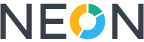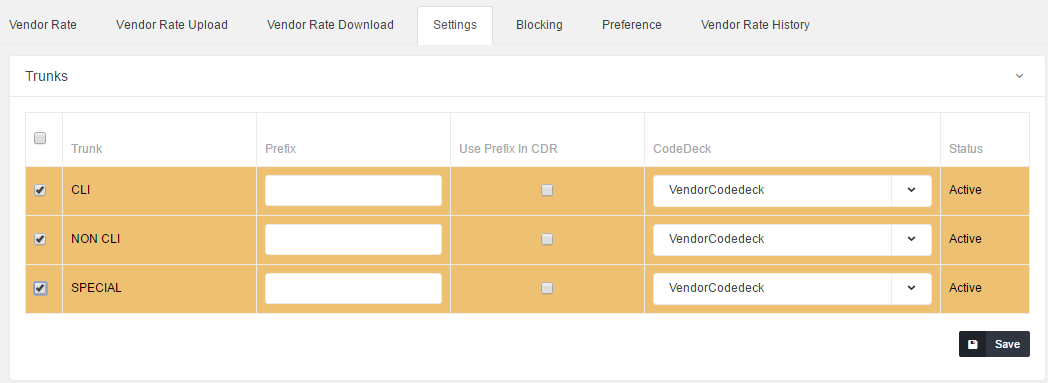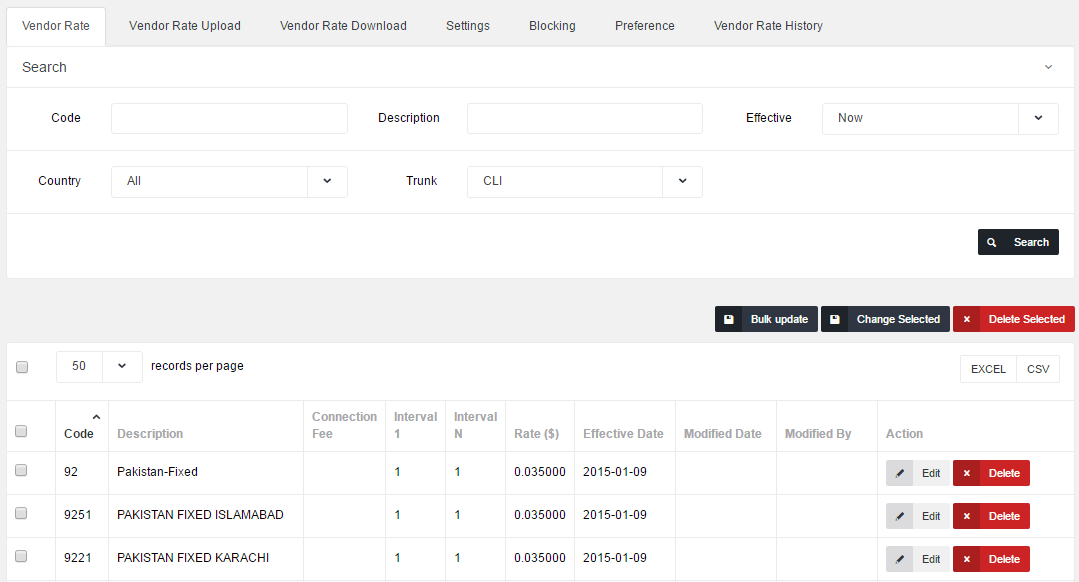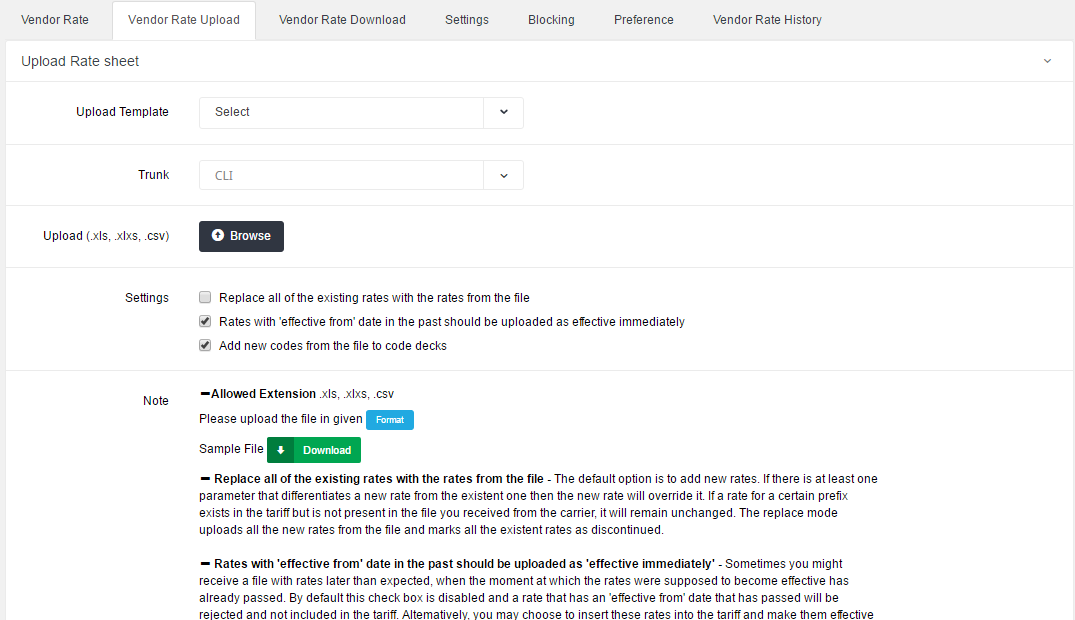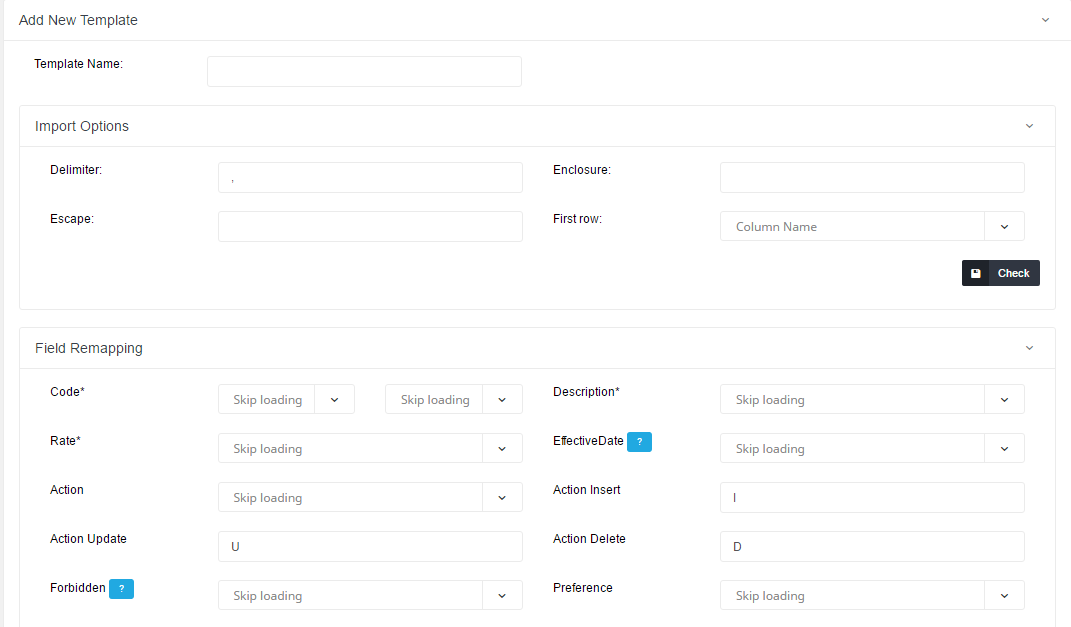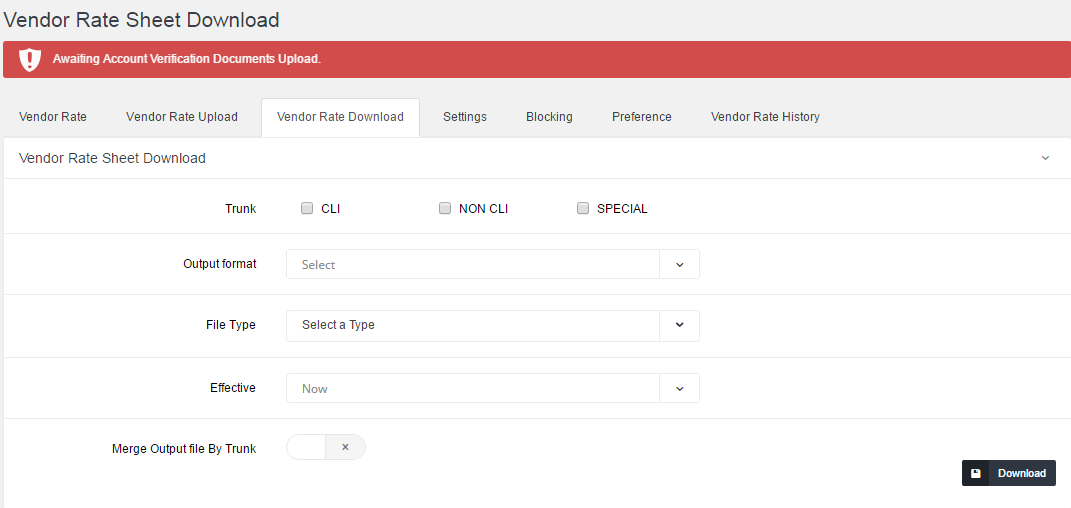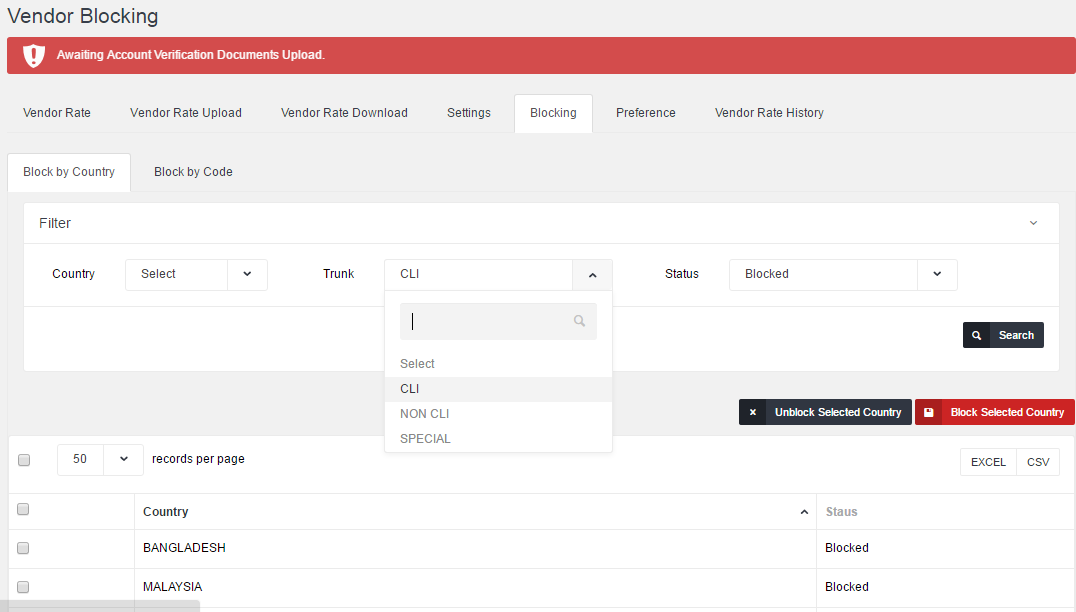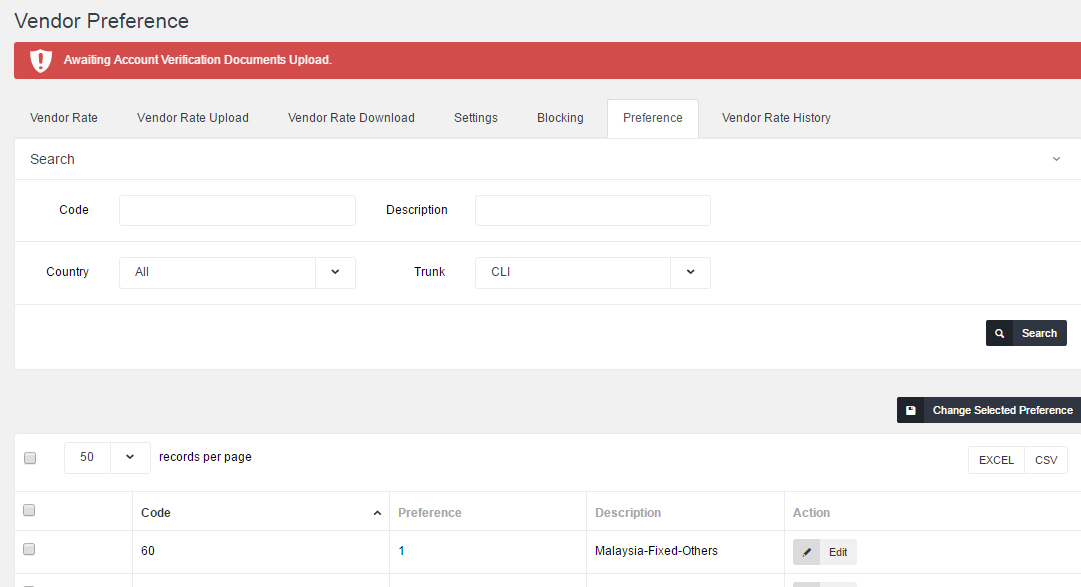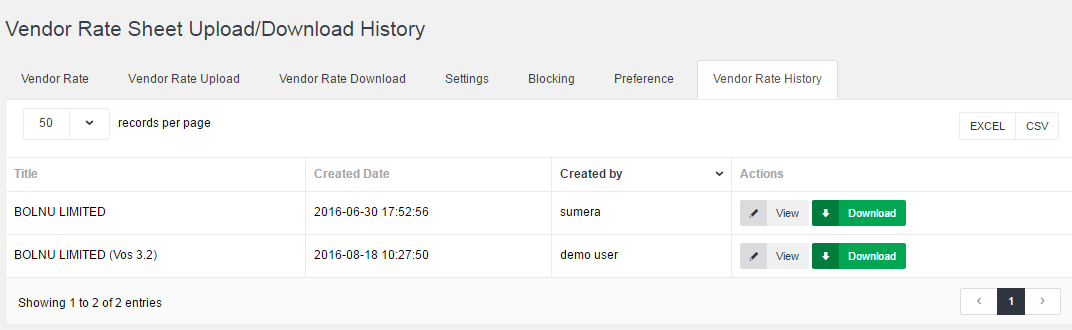Vendor Rates
You can access Vendor rates section by clicking on blue button on account card. You will only be able to see this button if Vendor is ON against account.
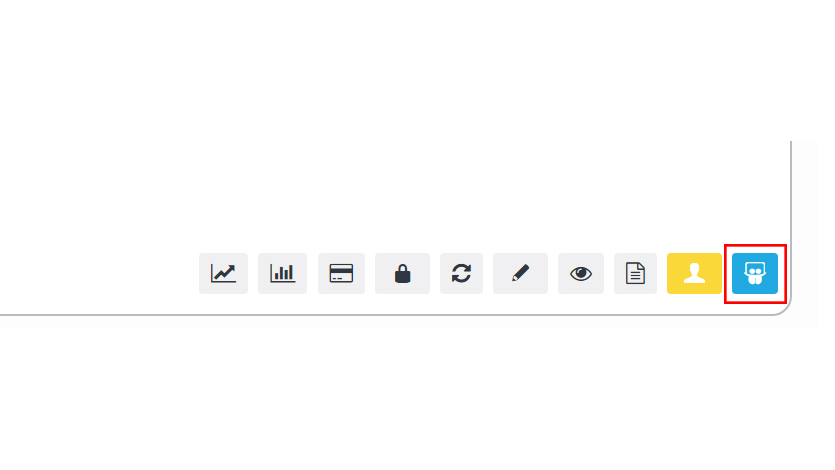 On button click below screen will pop up:
On button click below screen will pop up:
Settings
First you will have to enable Trunk. Select the trunk and click on Save.
| Field | Description |
| Prefix | This is used for your internal routing. |
| Use Prefix in CDR | If ON then system will use above prefix for CDR collection. |
| CodeDeck | Group of codes/prefixes. You can setup Code decks from Settings -> Code Decks. Code Deck is name set for your codes. By having multiple code decks you can freely operate in different names for same codes and change them on the fly. |
Vendor Rate
Here you can View/Edit rates offered by Vendor.
Vendor Rate Upload
Here you can upload vendor rate files.
if you have already setup upload template select that otherwise leave it to Select, select the Trunk, browse the file and click on Upload.
You will be taken to below section. Here you can setup column mapping. Enter the Template Name so in future you won't have to set column mapping. Click on Save. Job will be logged to upload vendor rates.
Vendor Rate Download
Here you can download vendor rate sheet in different formats.
Merge output file by Trunk if ON system will generate one file for all selected trunks otherwise separate files will be generated.
Effective:
Now will download all current rates
Future will download all future rates
All will download both future and current rates