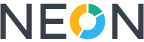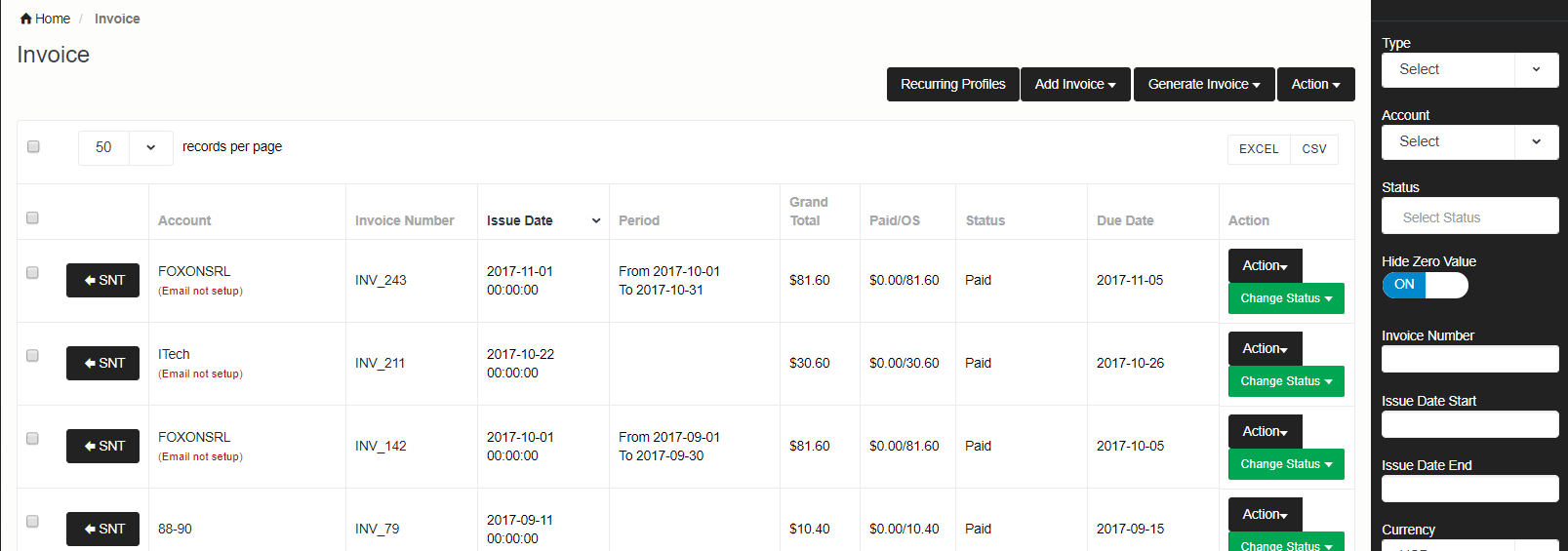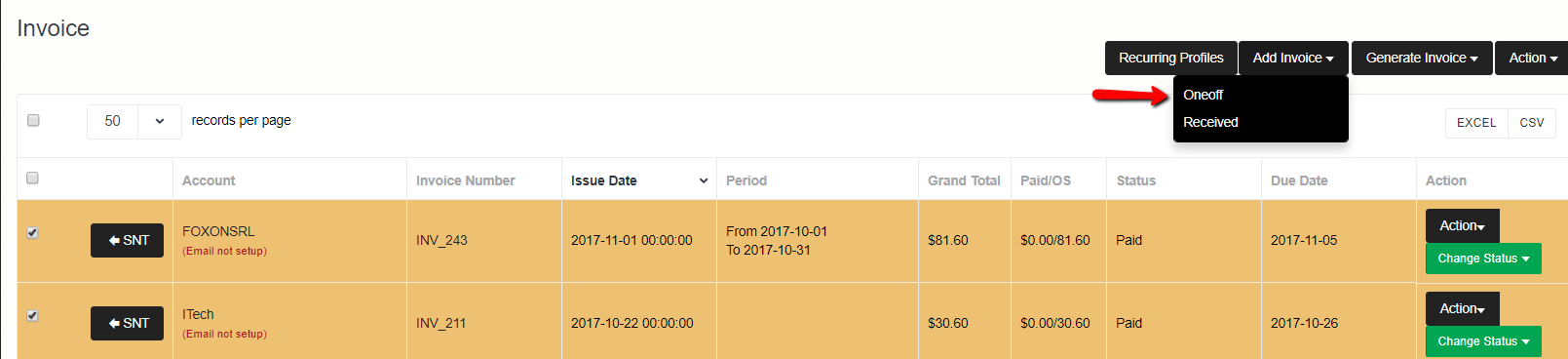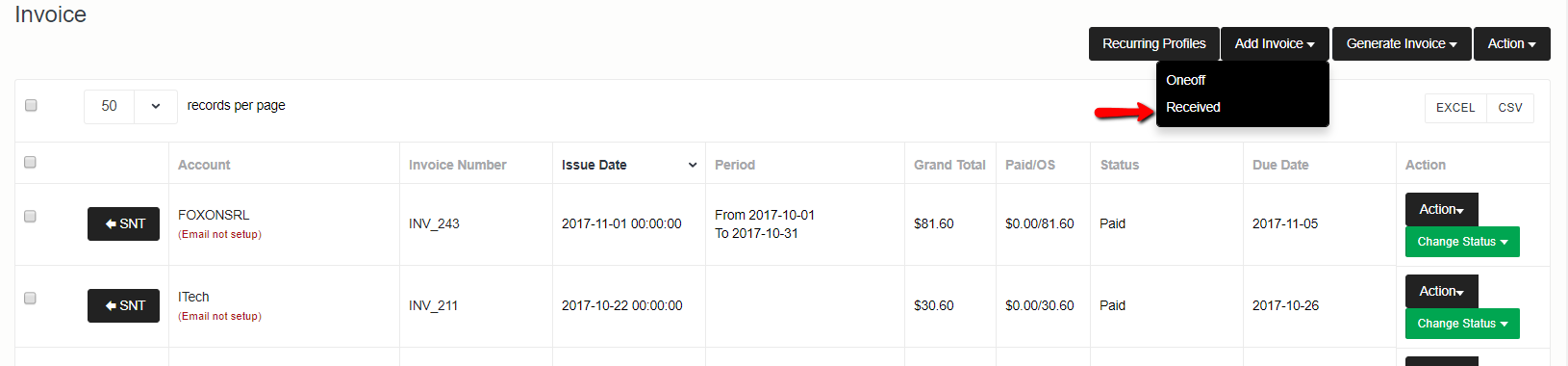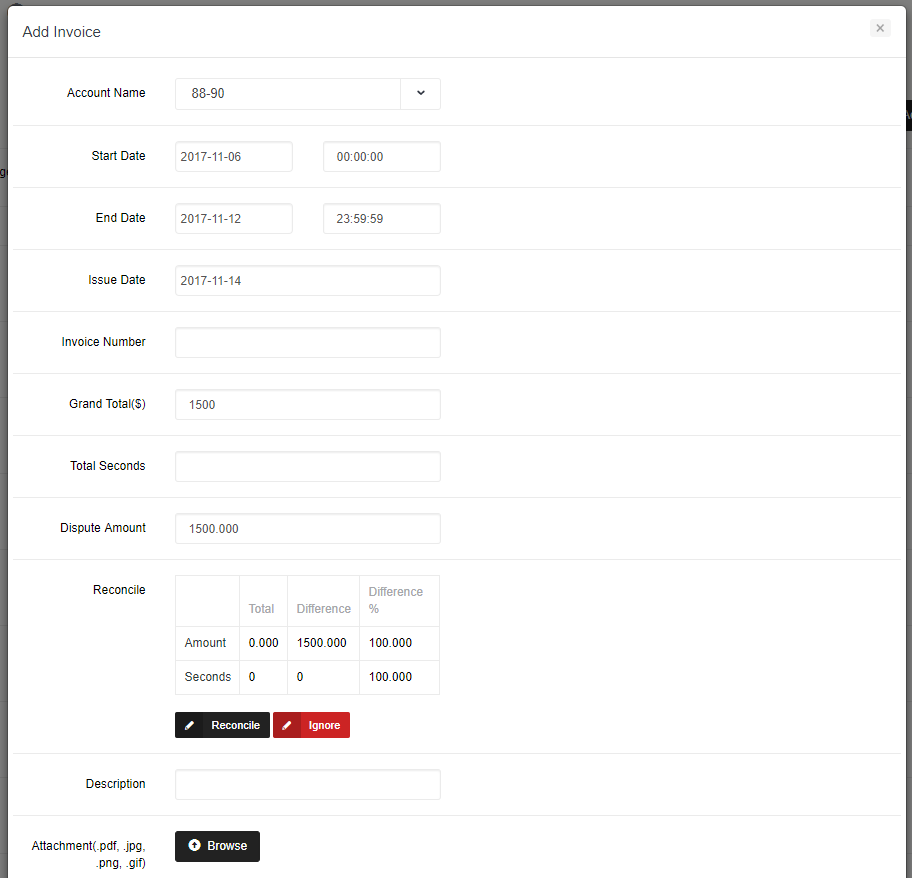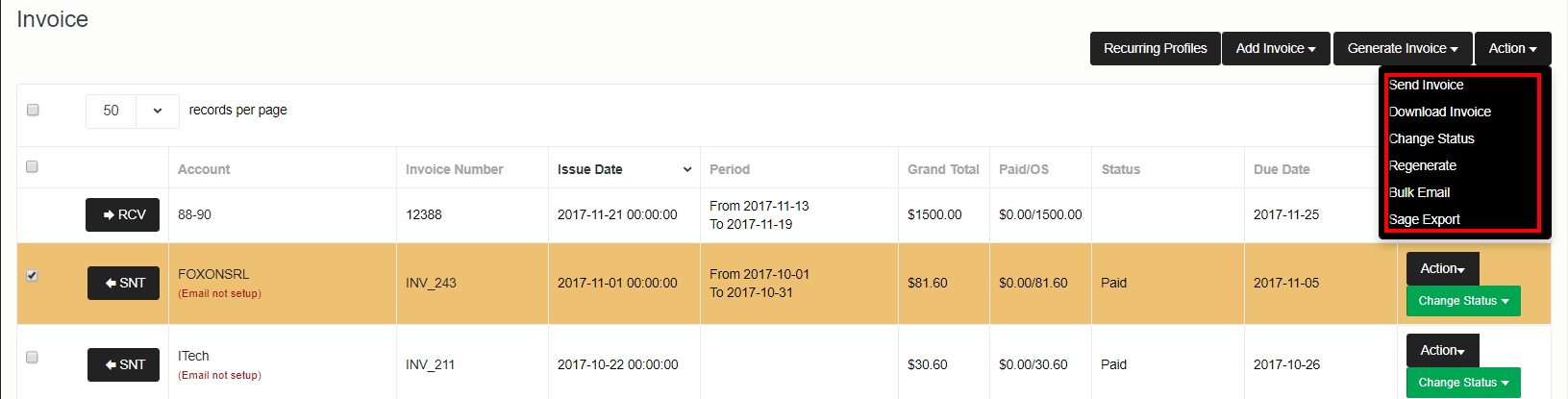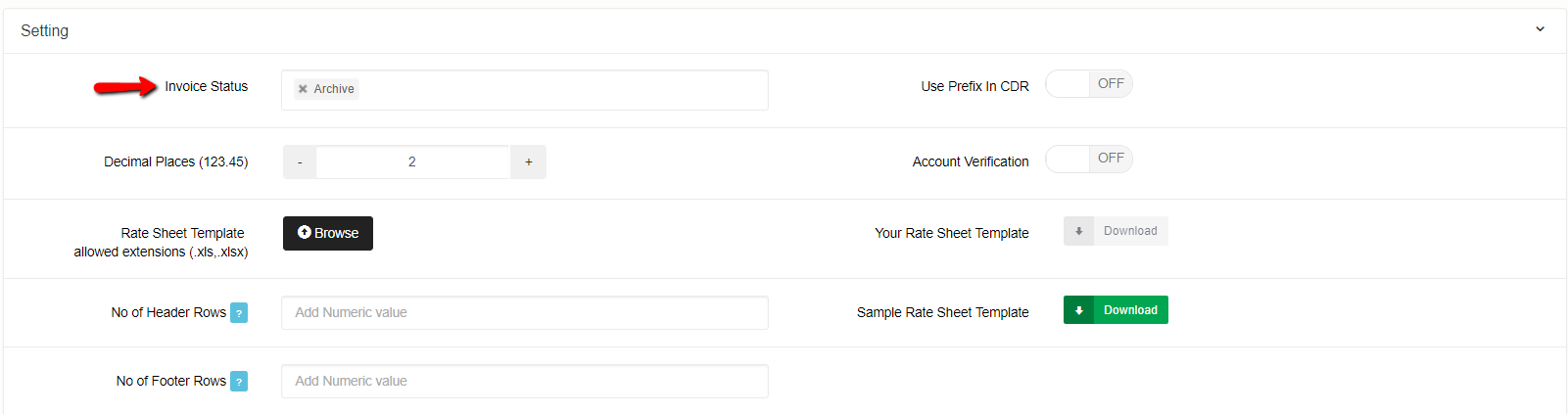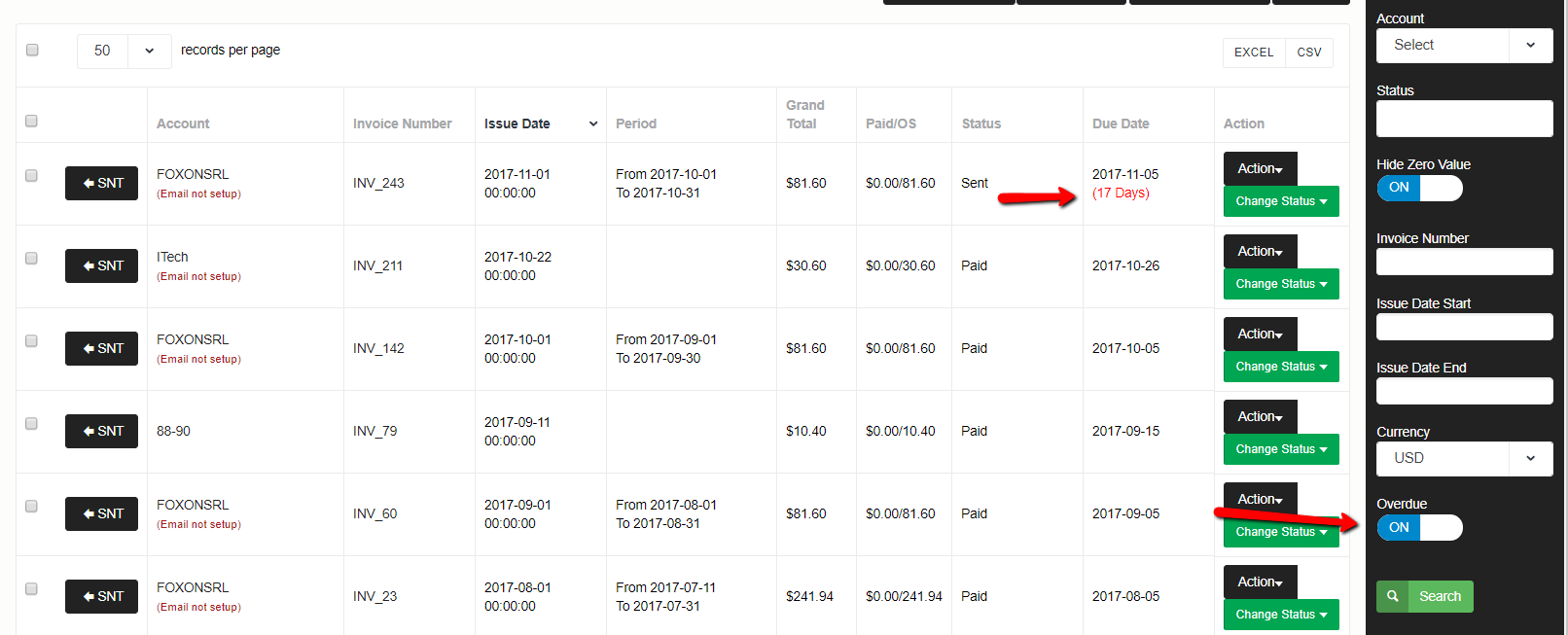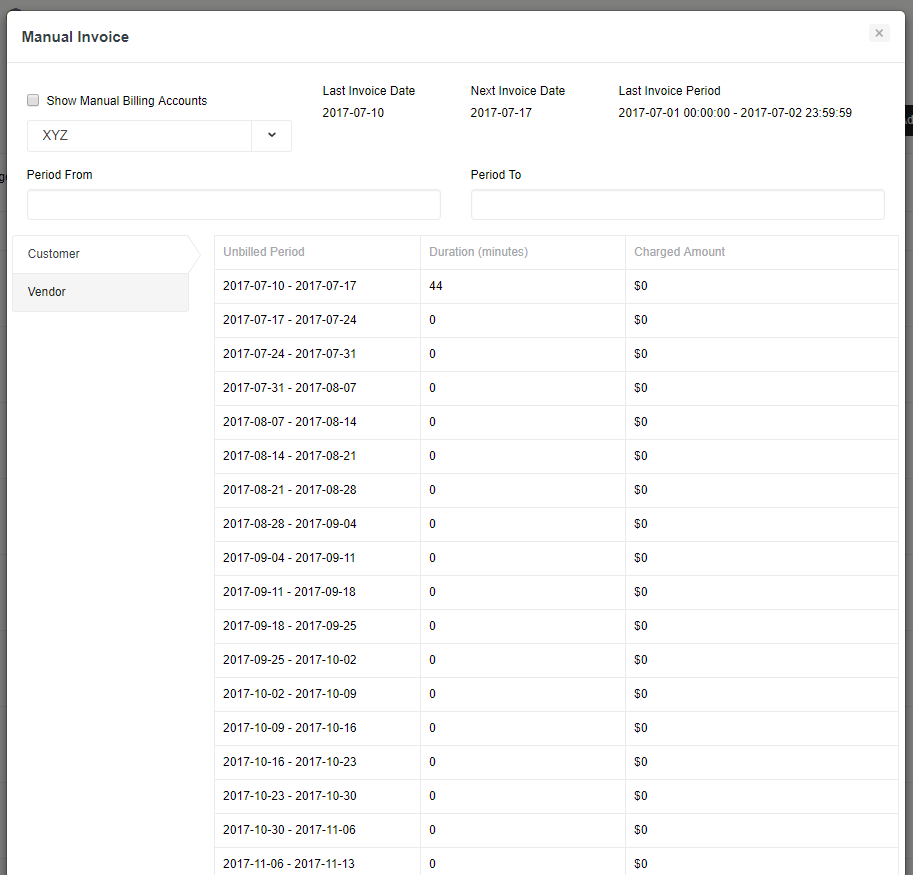Invoices
Here you can manage both customer and vendor invoices.
Invoices will be generated automatically depending on billing cycle setup against customer.
View Invoice
Click on invoice Number to View invoice or Action > View.
Send Invoice
You can email invoice by clicking on Action > Send. Copy of the invoice email will be sent to account owner as well. Invoice email can be customised from Admin > Email Templates > Invoice Send.
Delete Invoice
Invoices can't be deleted you can cancel invoice by clicking on 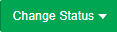
Edit Invoice
Only One-Off invoices can be edited by clicking on Action > Edit. Recurring invoices can only be regenerated by clicking on Action > Regenerate.
If CDRs are wrong due to wrong rate then you can re rate CDRs from here. Once CDRs are rated correctly, just re generate invoice.
Invoice Log
You can view invoice log by clicking on Action > Log. Log shows you all transaction/payment details against the invoice as well as changes made to the invoice.
Enter Payment
You can enter payment against invoice by clicking on Action > Enter Payment.
One-Off Invoice
You can create one-off invoices by clicking on Add Invoice > One-Off.
Vendor Invoices
You can enter vendor invoices by clicking on Add Invoice > Received.
Reconcile Vendor Invoices
You can reconcile vendor invoices by clicking on Reconcile button at the time of entering vendor invoice. Reconcile will highlight difference. You can click on Ignore if you don't want to create dispute otherwise when click on Save system will automatically raise a dispute which you can view under Dispute section. If under Email Templates, Dispute Raised notification is ON then system will send an email to your vendor as well about the dispute.
Bulk Actions
You can perform bulk actions on invoices by clicking on Action.
Invoice Statuses
| Status | Description |
| Draft | Invoice is still being worked on. |
| Awaiting Approval | When first invoice is created by default it's status is Awaiting Approval. You can verify the invoice and send it. |
| Sent | When invoice is emailed. |
| Cancel | When invoice is not required then you can mark it as cancelled. |
| Paid | When invoice is fully paid. |
| Partially Paid | When invoice is not fully paid. |
| Post | When invoice is posted to QuickBook, Xero etc. |
You can add your own statuses from Company > Settings.
Overdue Invoices
You can search for overdue invoices from Filter. You can also see invoice ageing.
Generate Invoice Automatically
If invoices are not generated automatically or you have setup new customer and you want to generate invoice then click on Generate Invoice > Automatically. System will log a job and all pending invoices will be created.
Manual Invoices
If you want to manually generate customer invoices then select billing cycle 'Manual' against Account. In order to generate invoices click on Generate Invoice > Manually.
Select customer, enter billing period and click on Generate Invoice. Here you can also see customer and vendor unbilled periods.