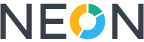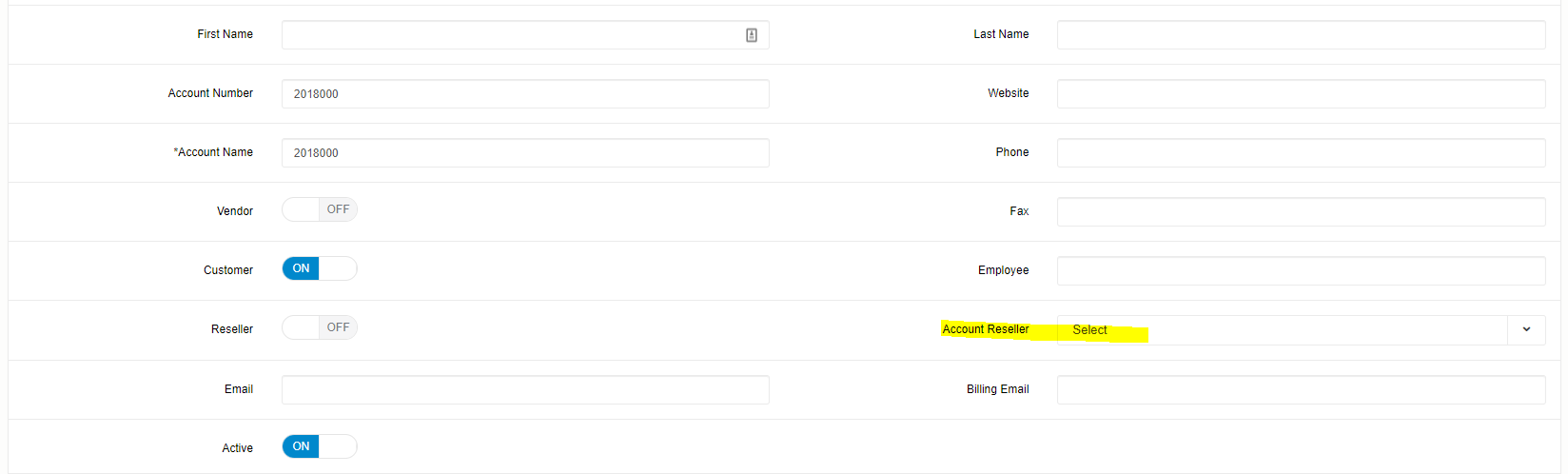Resellers
This section is designed to create and manage resellers. The main window is represented by the list of all resellers in the system.
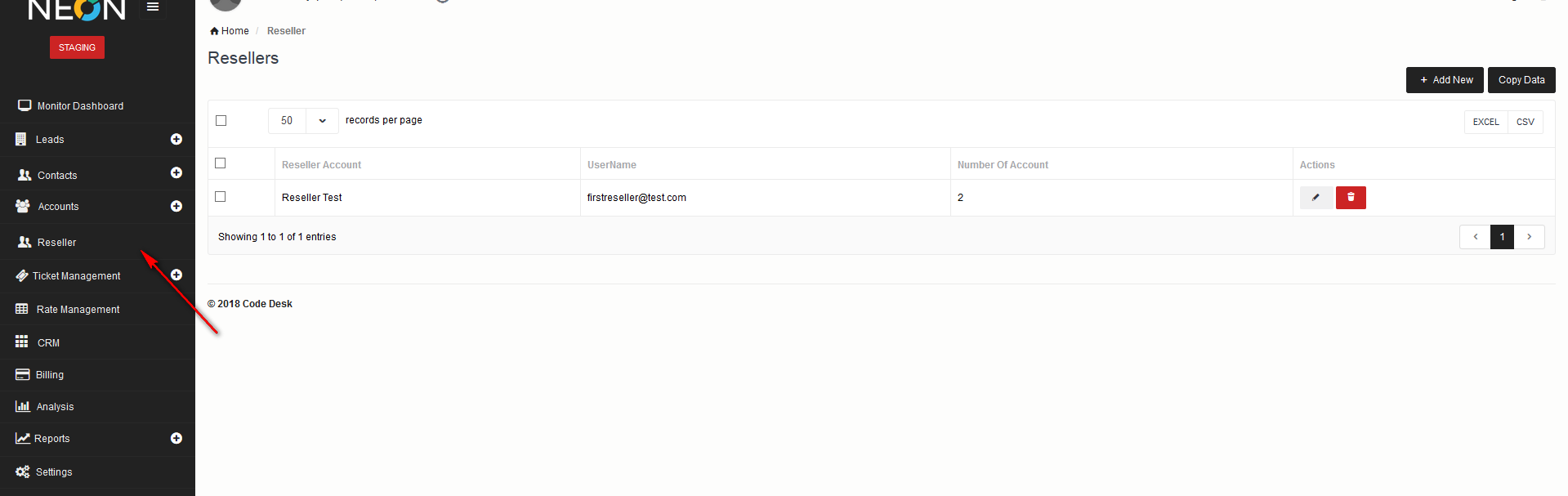
Follow below steps to setup Reseller
1) Add Reseller Account
2) Setup Subscriptions and Items for Reseller
3) Add New Reseller
1) Add Reseller Account
Go to Accounts and click on Add New. Setup Account as you do your customer account but for reseller Switch ON Reseller as shown below.
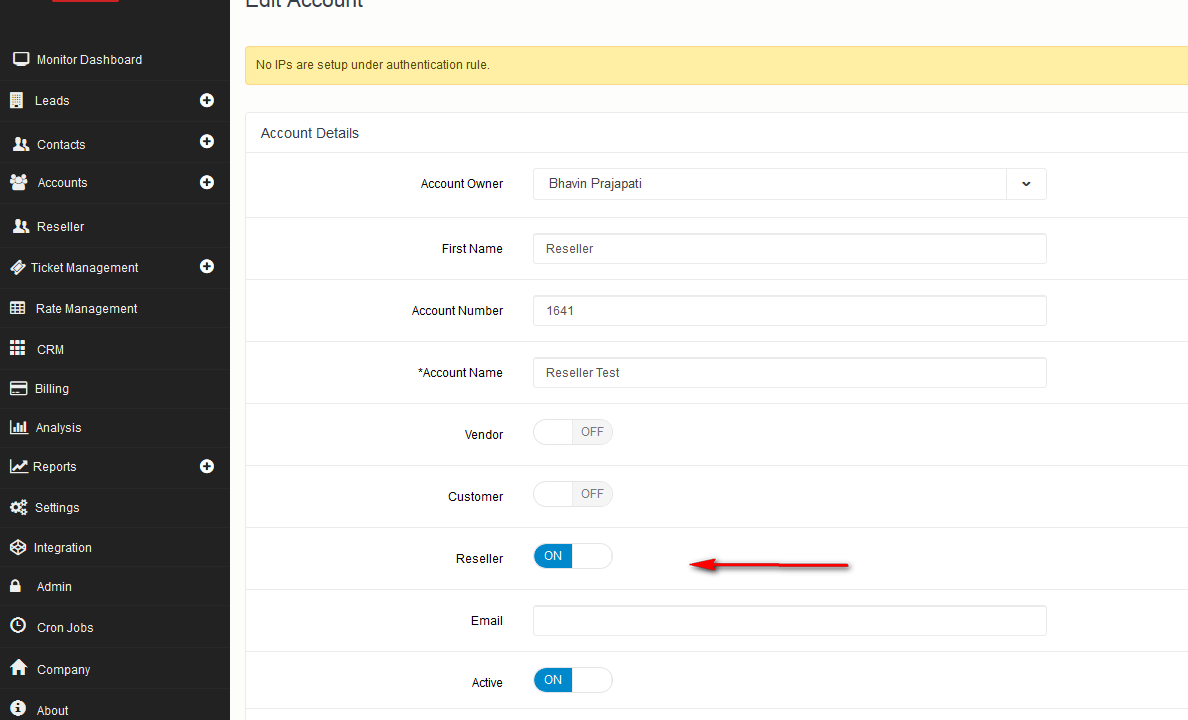
2) Setup Subscriptions and Items for Reseller
You can setup the items and subscriptions you want to assign to reseller by setting Applied To 'Reseller' against items or subscriptions as shown below:
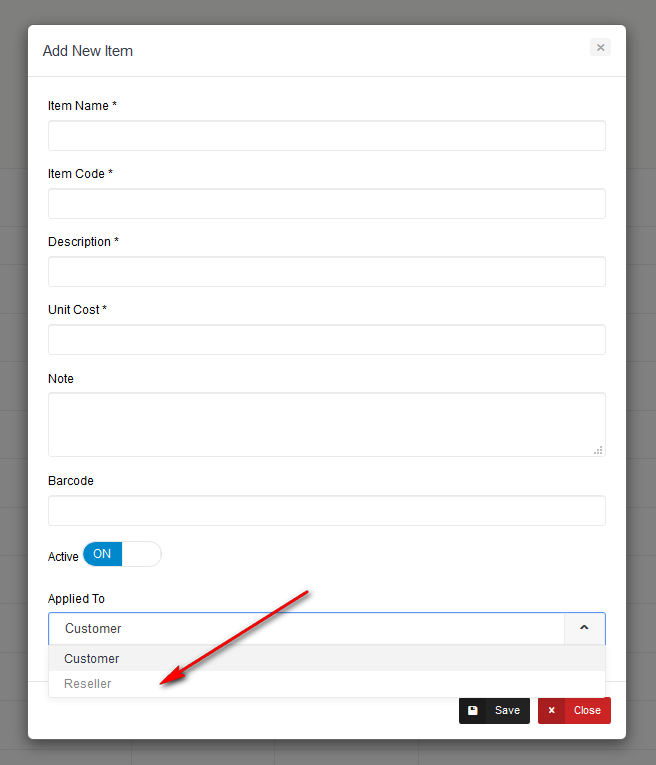
You can also clone items or subscriptions by clicking on clone button.
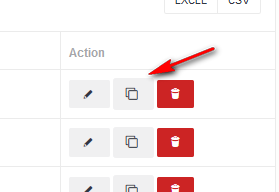
3) Add New Reseller
In order to setup new reseller click On Add New Button. Fill all required details and click on save button.
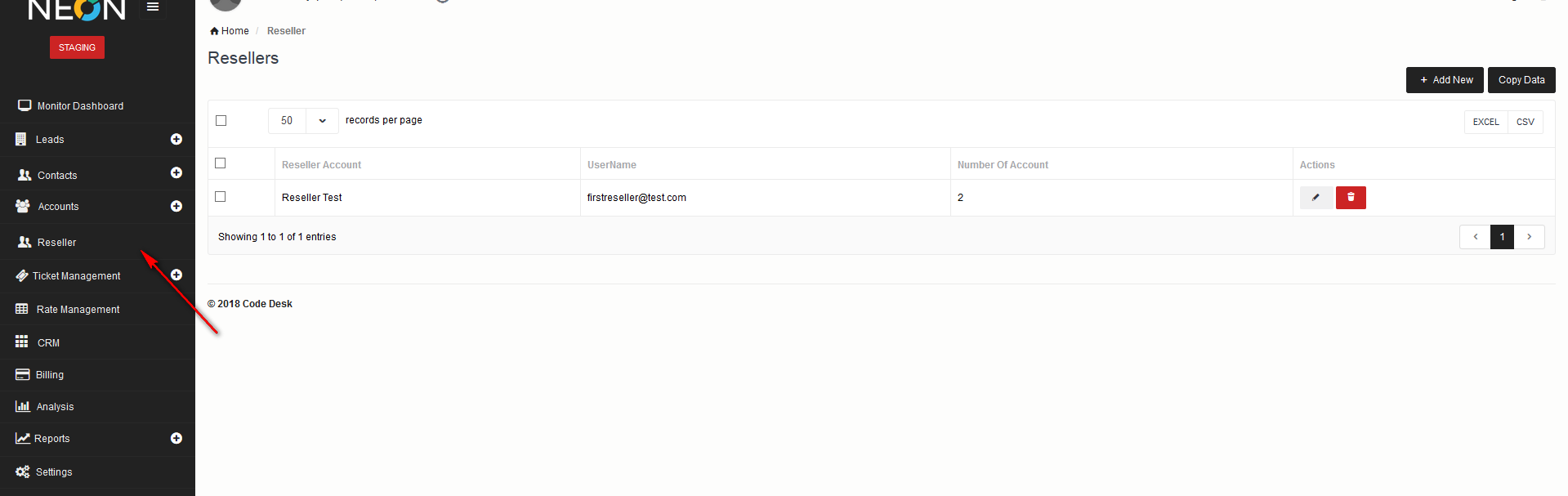
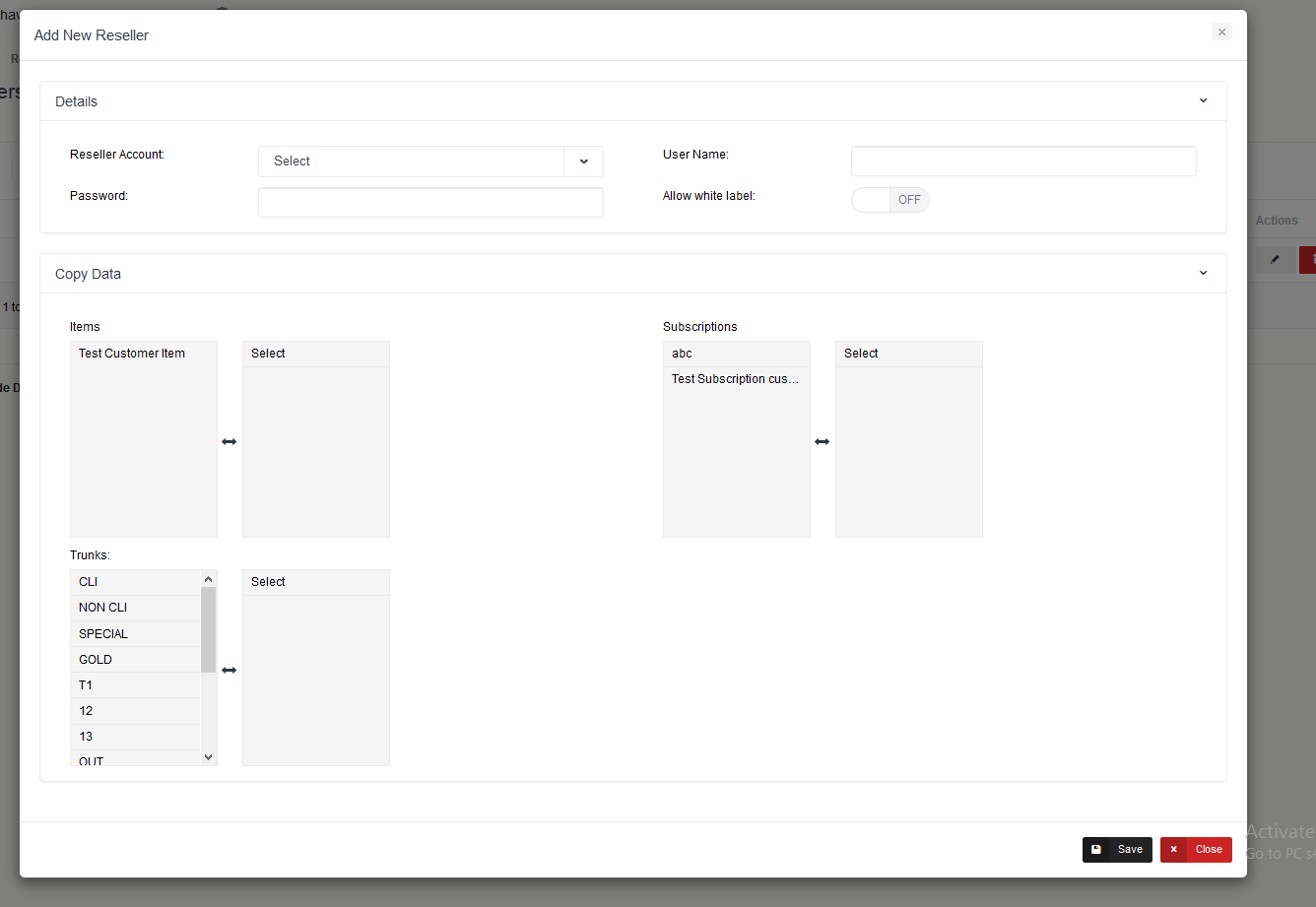
4) Assign reseller to customer
Once you have created a reseller you can assign the reseller to the customer by going to Account > Edit > Account Reseller
| Field | Description |
| Reseller Account | Select the Reseller Account which you have setup from Accounts section. |
| Username | Enter Username which your reseller will use to login in to reseller panel. |
| Password | Enter Password which your reseller will use to login in to reseller panel. |
| Allow white label | Switch ON if you allow your reseller to white label panel. |
| Copy Data (Items, Subscriptions, Trunks) | Select the items, subscriptions and trunks which you want to be available in your reseller's panel. |
Bulk Action
If you want to copy data (items, subscriptions or trunks) to re-seller then you can do from 'Copy Data' option.
Click on Copy Data > select data you want to copy and click on save.
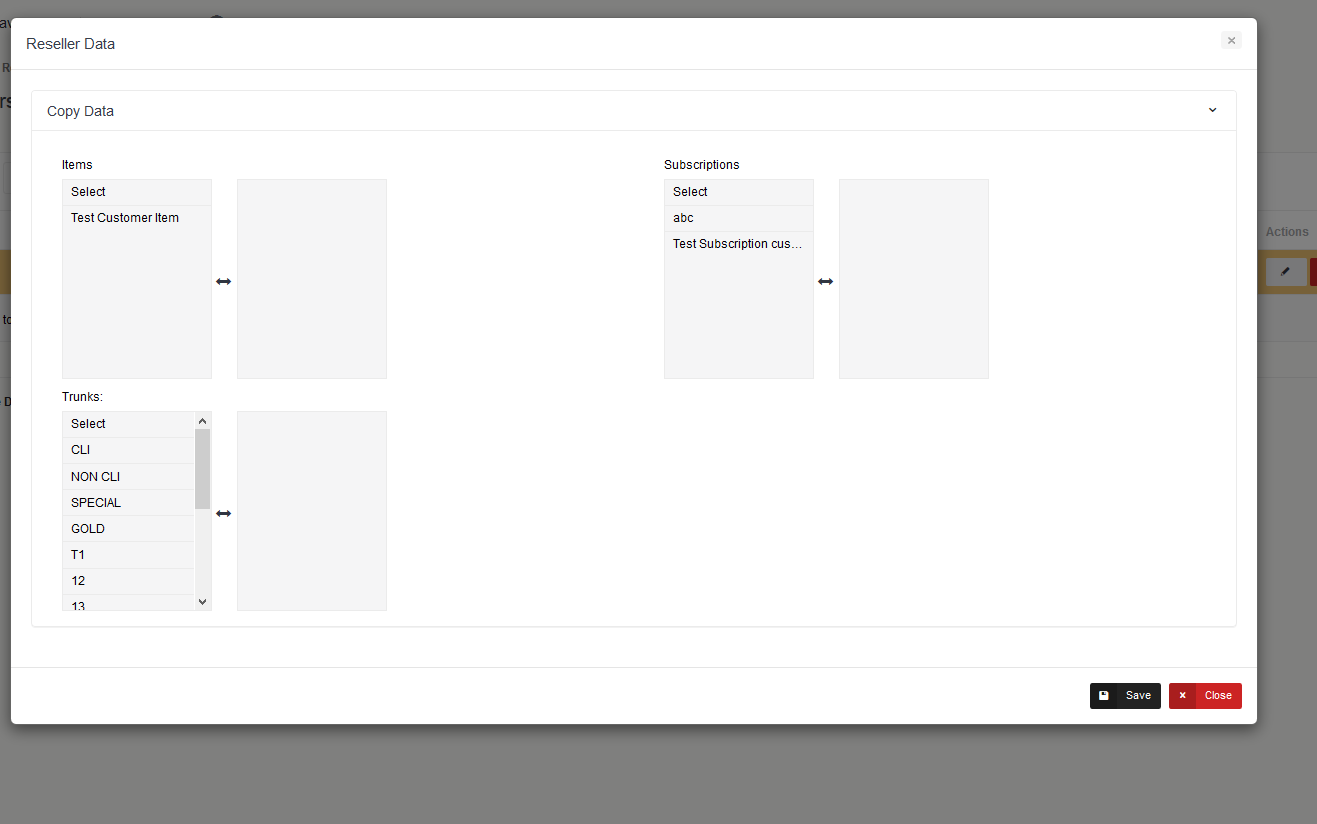
Reseller Panel url : [yourdomain]/reseller/login